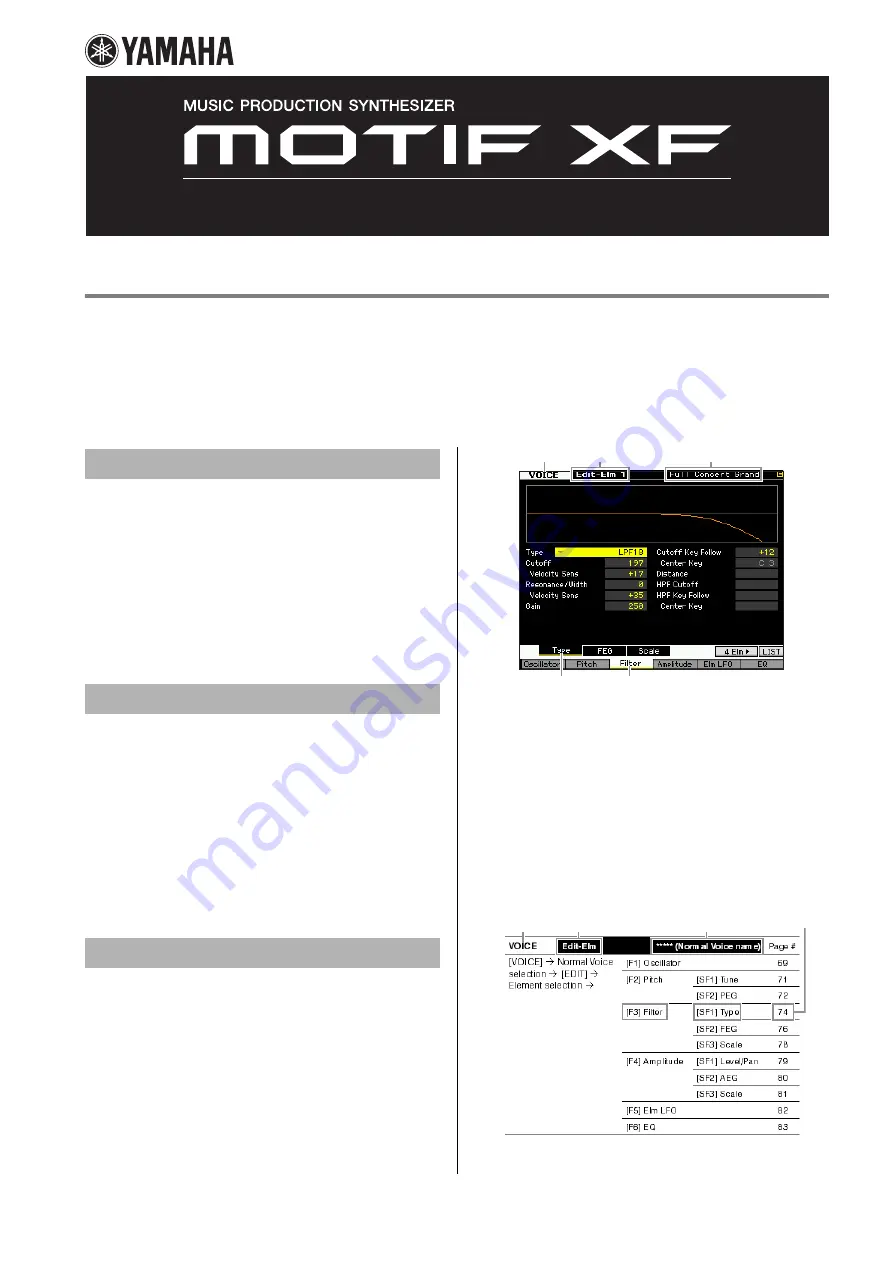
How to Use This Manual
The MOTIF XF Reference Manual (in PDF format) is equipped with special features that are exclusive to electronic files, such
as the Link function and the Search function which lets you jump to the desired page by clicking the page number of the
specific term.
n
The MOTIF XF lets you select one of eight different color types (page 220). This manual uses the screen shots which are shown by setting the
Color parameter to “Yellow” in the Utility mode. This is the most universal color visibility, allowing the manual to be easily viewed by many
people having different types of color recognition.
This function built into the viewer software is very useful if
you want to know the meaning of unfamiliar terms. When
using Adobe Reader to read this manual, enter a specific
word in the search box, then press the <Enter> key of your
computer keyboard to call up the relevant section in this
manual.
n
Make sure to check and download the latest version of the
Adobe Reader from the following site.
http://www.adobe.com/products/reader/
When using Adobe Reader, click these buttons in the
toolbar to return to the previous page view or go to the next
page view.
This function is very useful if you want to return to the
previous page view after jumping to a linked page.
n
If the previous page view/next page view buttons are not
shown in the toolbar, hold the <Alt> key and press <
>/<
>
keys to move to the previous/next page view.
n
For more information on these and other functions in the
software, refer to the owner’s manual of the software.
The Function Tree of the MOTIF XF is shown on the next
page. Use this Function Tree to find desired pages.
For example, if you make edits on the display shown below
and you want to read explanations of the display, check the
five points numbered here.
1
“VOICE” indicates the MOTIF XF is in the Voice mode. Refer to
the Voice mode section of the Function Tree.
2
“Edit-Elm 1” indicates that this display lets you edit the
Element parameters of the Normal Voice.
3
Here, you can confirm the current Voice Type, Normal Voice or
Drum Voice.
45
These indicate that the [F3] Filter button then the [SF1] Type
button have been pressed.
Applying the five points above to the Function Tree as
shown below lets you easily find the desired page.
Search Function
Previous Page View/Next Page View
Using the Function Tree
2
1
3
4
5
2
1
3
4
5
Click here to jump.
Reference Manual
























