Reviews:
No comments
Related manuals for genos

PK95R
Brand: Deltaco Gaming Pages: 8

Privia PX-S7000
Brand: Casio Pages: 190

ZoneVu ZVK-77D
Brand: ZoneVu Pages: 41

CP-PEU-GV3
Brand: NavInc Pages: 6
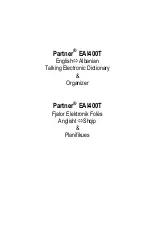
Partner EAl400T
Brand: Ectaco Pages: 22

RD-800
Brand: Roland Pages: 24

eKeys
Brand: M-Audio Pages: 9

514F
Brand: GEMINI TECHNOLOGY Pages: 9

RFKBS-61A
Brand: A4Tech Pages: 6

Challenger Pro
Brand: Ttesports Pages: 78

TRIM GAUGE
Brand: VDO Pages: 6

PortaSound PSS-30
Brand: Yamaha Pages: 11

PortaSound PSS-450
Brand: Yamaha Pages: 16

PortaSound PSS-570
Brand: Yamaha Pages: 23

PortaSound PSS-560
Brand: Yamaha Pages: 23

PortaSound PSS-270
Brand: Yamaha Pages: 16

PortaSound PSS-470
Brand: Yamaha Pages: 24

PortaSound PSS-580
Brand: Yamaha Pages: 29

















