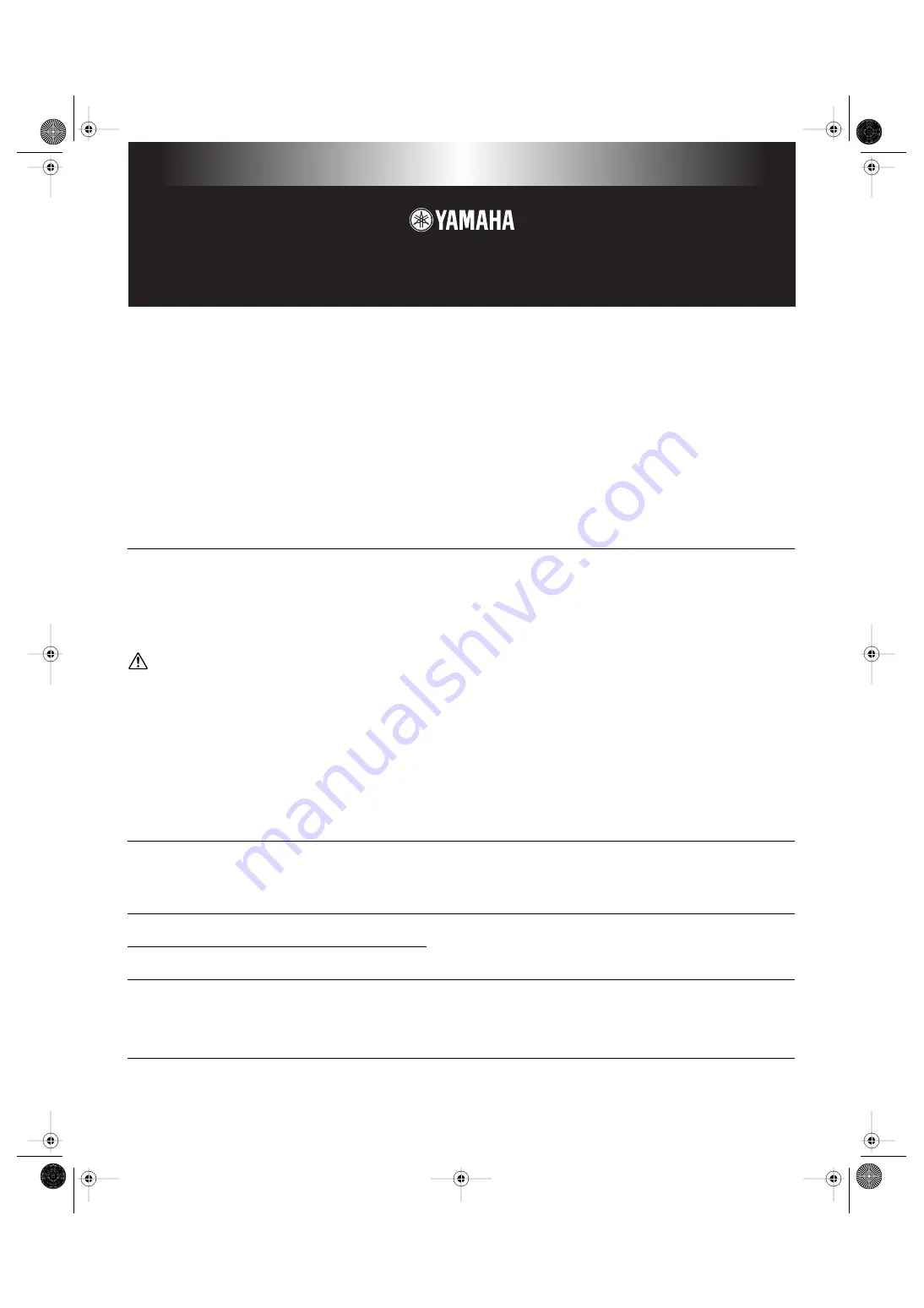
DTXTREME IIs
Installation Guide
SPECIAL NOTICES
• The software and this Installation Guide are exclusive copyrights of Yamaha Corporation.
• Use of the software and this guide is governed by the SOFTWARE LICENSING AGREEMENT which the purchaser fully agrees to upon
breaking the seal of the software packaging. (Please read carefully the AGREEMENT at the end of this guide before installing the application.)
• Copying of the software or reproduction of this guide in whole or in part by any means is expressly forbidden without the written consent of the
manufacturer.
• Yamaha makes no representations or warranties with regard to the use of the software and documentation and cannot be held responsible for the
results of the use of this guide and the software.
• Copying of the commercially available music data is strictly prohibited except for your personal use.
• The company names and product names in this Installation Guide are the trademarks or registered trademarks of their respective companies.
• Future upgrades of application and system software and any changes in specifications and functions will be announced separately.
Important Notices about the CD-ROM
Data Type
The Supplied CD-ROM contains the USB MIDI driver software that can be used to logically connect the DTXTREME IIs to your personal
computer, for playing it from the PC sequence software or for transferring DTXTREME IIs system exclusive data to the computer.
Also, you can expand the built-in voice library of the DTXTREME IIs by copying the supplied waveform sample data to a Smart
Media card.
Never attempt to play back the CD-ROM on an audio CD player. Doing so may result in damage to your hearing as well as to your CD player/audio
speakers.
Operating System (OS)
The applications in this CD-ROM can run on both Windows and Macintosh (PowerPC or higher) system. The installation procedure and the
applications differs depending on the operating system that you are using. Please proceed to the appropriate installation instructions.
⇒
Windows
⇒
Read pages 1 through 4
⇒
Macintosh
⇒
Read pages 4 through 5
For Windows Users
Contents of the CD-ROM
The CD-ROM contains a variety of applications (with their installers) listed below.
Folder Name
Application Name
Contents
USBdrv_
YAMAHA USB MIDI Driver
(for Windows 98/Me)
Enables communication between the DTXTREME IIs and your computer via a
USB connection.
USBdrv2k_
YAMAHA USB MIDI Driver
(for Windows 2000/XP)
SOUNDS
User voices and waveform samples
Subfolders in the SOUNDS folder contain user drum kits, waveform samples,
user voices and so on.
n
Each file name extension indicates a specific file type
.DAT
: Waveform data exclusively designed for DTXTREME IIs.
.OKT
: User kit data
DTX2_install_E03.fm Page 1 Tuesday, August 5, 2003 5:08 PM
























