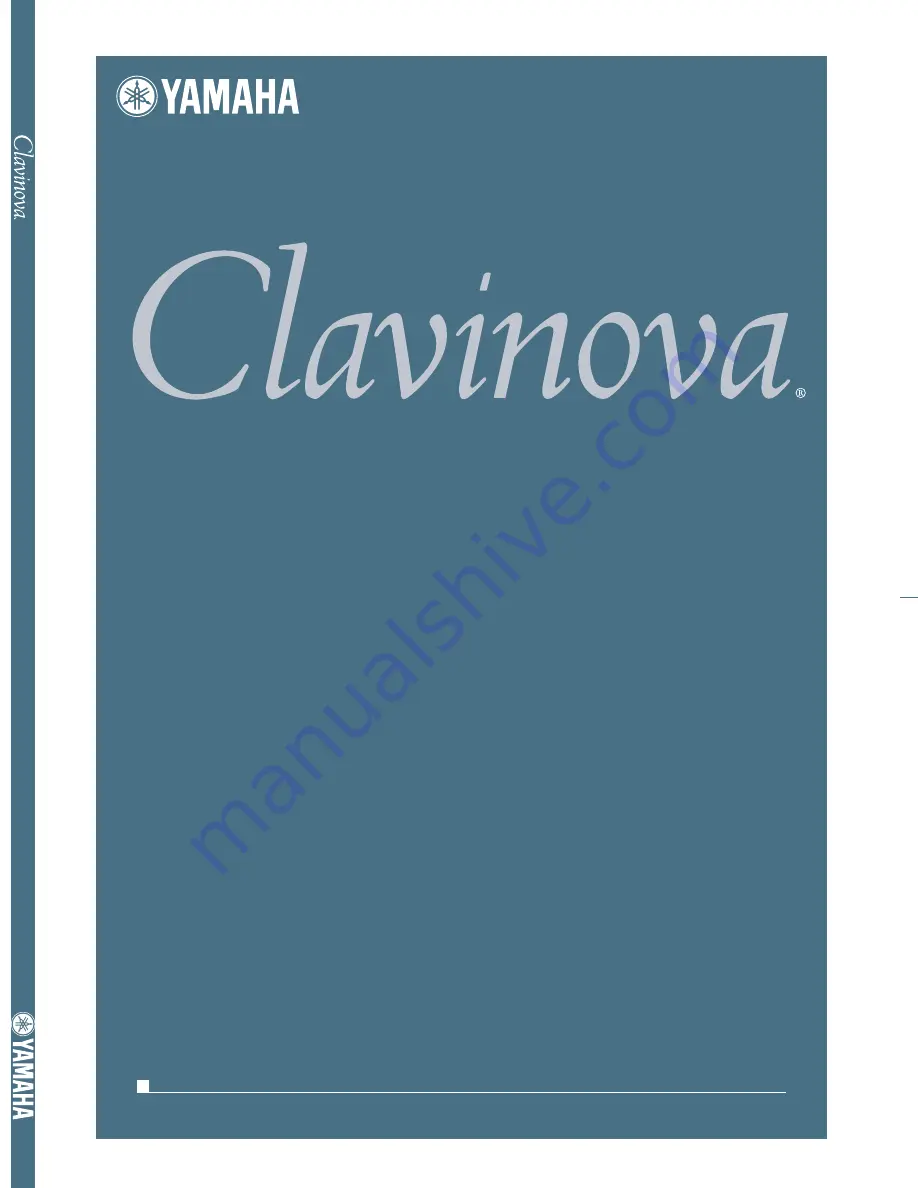
U.R.G., Pro Audio & Digital Musical Instrument Division, Yamaha Corporation
© 2004 Yamaha Corporation
WC88570 ???AP???.?-01A0
Printed in Indonesia
Clavinova Web site (English only)
http://www.yamahaclavinova.com/
Yamaha Manual Library
http://www2.yamaha.co.jp/manual/english/
DIC 2388
CVP-309/307
OWNER’S MANUAL
For information on assembling the keyboard stand, refer to the instructions at the end of this manual.
I M P O R T A N T
— C h e c k y o u r p o w e r s u p p l y —
Make sure that your local AC mains voltage matches the voltage specified on the name plate on the bottom panel. In some areas
a voltage selector may be provided on the bottom panel of the main keyboard unit near the power cord. Make sure that the
voltage selector is set for the voltage in your area. The voltage selector is set at 240V when the unit is initially shipped. To change
the setting use a "minus" screwdriver to rotate the selector dial so that the correct voltage appears next to the pointer on the panel.
C V P - 3 0 9 / 3 0 7
O
W
N
E
R
’ S
M
A
N
U
A
L


































