Reviews:
No comments
Related manuals for Acoustic

Dyna Bass
Brand: Peavey Pages: 4

G.E. SMITH TELECASTER
Brand: Fender Pages: 8

Hot Rod Deluxe
Brand: Fender Pages: 1
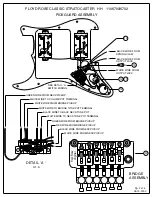
Stratocaster
Brand: Fender Pages: 1

Starfire IV
Brand: Guild Pages: 1

36-009-01
Brand: C. B. Gitty Crafter Supply Pages: 14

Bullet Strat HH
Brand: Squier Pages: 2

Affinity Jazz Bass
Brand: Squier Pages: 2

Affinity Jazz Bass V
Brand: Squier Pages: 2

Affinity Mini Strat
Brand: Squier Pages: 2

Affinity Bronco Bass
Brand: Squier Pages: 2

Affinity Tele
Brand: Squier Pages: 3

Bluegrass Resomaster
Brand: Stewart MacDonald Pages: 35

0-45S Stephen Stills
Brand: Martin Guitar Company Pages: 20

000-28EC
Brand: Martin Guitar Company Pages: 36

Fly Classic
Brand: Parker Pages: 8

















