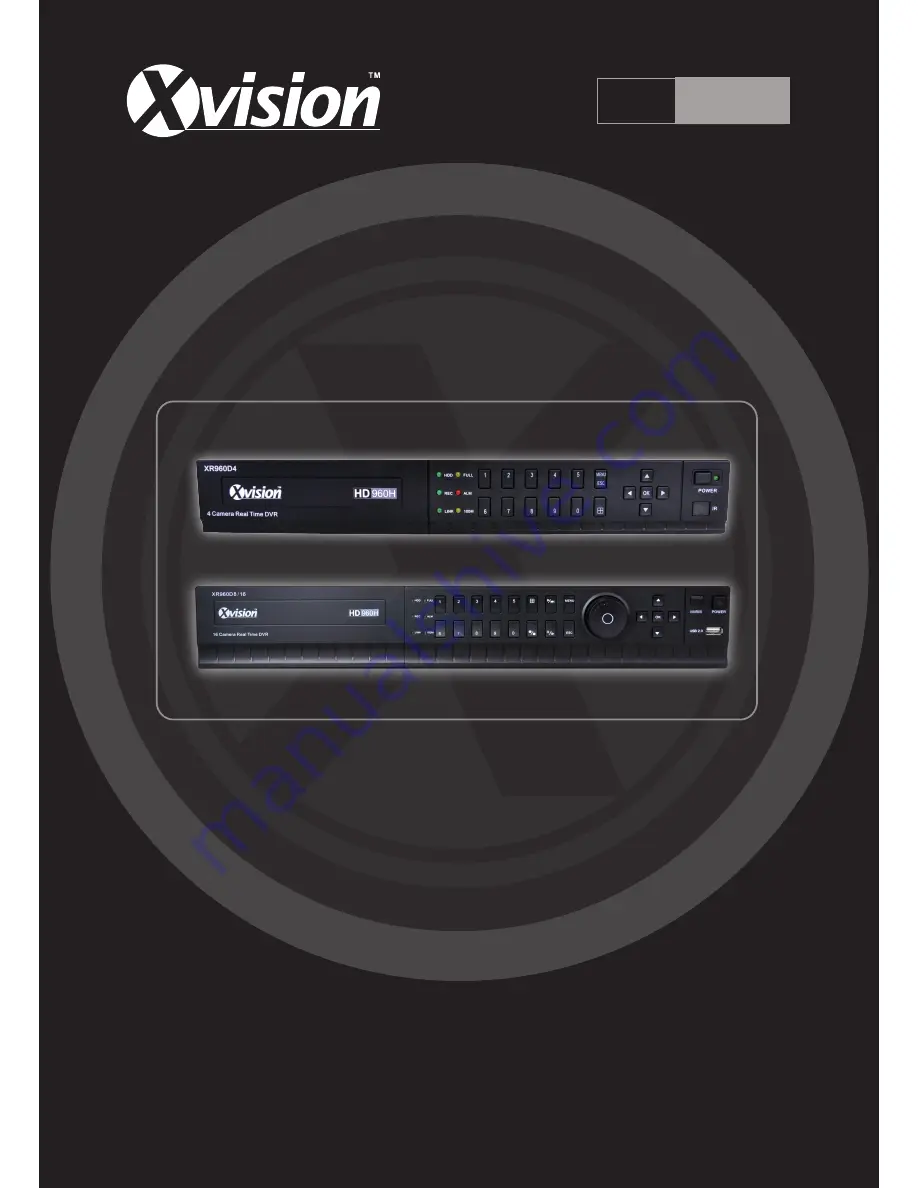Reviews:
No comments
Related manuals for Professional XR960D4

HHR315-16
Brand: Hunt Electronic Pages: 45

HCB-988BT
Brand: ClonerAlliance Pages: 37

T3200-DVR
Brand: Triplex Pages: 27

DVMS 400
Brand: Gyyr Pages: 24

DSR-3709HxxxC Series
Brand: Sanyo Pages: 2

DSR-5709P
Brand: Sanyo Pages: 6

DSR-5009PA
Brand: Sanyo Pages: 20

DSR-5016
Brand: Sanyo Pages: 20

DSR-HB8000
Brand: Sanyo Pages: 22

DSR-3709
Brand: Sanyo Pages: 18

DSR-3506
Brand: Sanyo Pages: 32

DSR-M800
Brand: Sanyo Pages: 50

DSR-M800P
Brand: Sanyo Pages: 52

175 811 00
Brand: Sanyo Pages: 47

DSR-2004
Brand: Sanyo Pages: 64

DSR-3706PA
Brand: Sanyo Pages: 88

DSR-3506P
Brand: Sanyo Pages: 114

DSR-3709
Brand: Sanyo Pages: 126