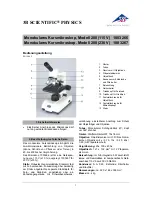Summary of Contents for DDL-M1
Page 1: ...DDL M1 Intelligent Microscope Operating Instruction V1 0...
Page 2: ......
Page 26: ...25 Step 3 Software Home Page...
Page 31: ......
Page 32: ......
Page 1: ...DDL M1 Intelligent Microscope Operating Instruction V1 0...
Page 2: ......
Page 26: ...25 Step 3 Software Home Page...
Page 31: ......
Page 32: ......