Reviews:
No comments
Related manuals for WorkCentre Pro 232

PSB
Brand: F-SECURE Pages: 18

AltiWare OE 4.6
Brand: Altigen Pages: 518

Wayoutware TimewARP 2600
Brand: M-Audio Pages: 49

Pilot for Android
Brand: Garmin Pages: 150

PHOTO FANTASY 2000
Brand: ArcSoft Pages: 14

POLICY MANAGER 9.0
Brand: F-SECURE Pages: 102

ECMS
Brand: EverFocus Pages: 44

Cassiopeia Pocket PC
Brand: Zio Interactive Pages: 17

CL3
Brand: Yamaha Pages: 8

REVALVER
Brand: CAKEWALK Pages: 18

8995
Brand: Paradyne Pages: 24

Selphy CP510
Brand: Canon Pages: 28

VX1
Brand: Asus Pages: 77

DiMAGE Viewer
Brand: Minolta Pages: 92
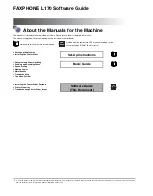
FAXPHONE L170
Brand: Canon Pages: 104

MOBILE SECURITY FOR BUSINESS -
Brand: F-SECURE Pages: 44

S544-5285-01
Brand: IBM Pages: 255

IDENTITY MANAGER 3.6.1
Brand: Novell Pages: 104

















