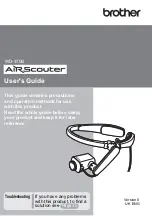Summary of Contents for H4817
Page 7: ...7 Drone Camera settings ...
Page 14: ...14 ...
Page 21: ...21 ...
Page 28: ...28 ...
Page 35: ...35 ...
Page 7: ...7 Drone Camera settings ...
Page 14: ...14 ...
Page 21: ...21 ...
Page 28: ...28 ...
Page 35: ...35 ...