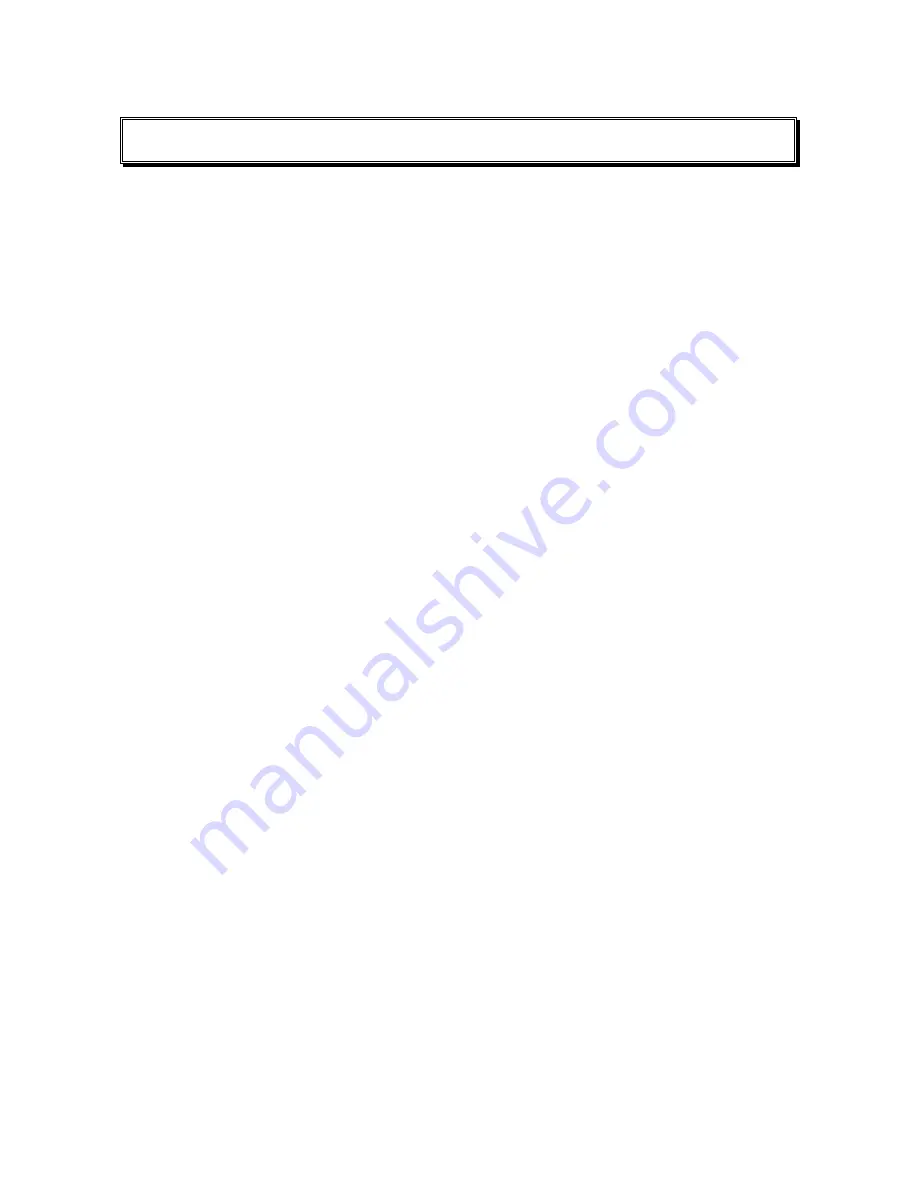
Table of Contents
Familiarizing Yourself with the Pen.................................................... 3
The Pen Buttons (keypad)............................................................. 4
Scanning ....................................................................................... 5
What is on the Pen ........................................................................ 9
The Notes application................................................................ 9
The Scan to PC application ....................................................... 9
Scanning Languages................................................................. 9
Interface Languages.................................................................. 9
Set Up Product on PC ..................................................................... 10
Tutorials ........................................................................................ 11
Tutorial 1 – Notes ........................................................................ 11
Tutorial 2 – QuickLink.................................................................. 16
Tutorial 3 – Scan to PC ............................................................... 20
Product Specification....................................................................... 22
Worldwide Limited Warranty ........................................................... 23
WEEE ............................................................................................. 24
Registration .....................................................................................25


































