Reviews:
No comments
Related manuals for BEDDI
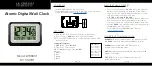
W88631
Brand: La Crosse Technology Pages: 2

WT-5220U-IT
Brand: La Crosse Technology Pages: 10

W88723
Brand: La Crosse Technology Pages: 6

W85923
Brand: La Crosse Technology Pages: 8

W85923
Brand: La Crosse Technology Pages: 5

513-1919
Brand: La Crosse Technology Pages: 10

MELCHIOR
Brand: L’EPEE 1839 Pages: 7

KN-CL20N
Brand: König Pages: 29

Digital LED Clock
Brand: Fearless Night Pages: 5

i9060CA
Brand: Kidde Pages: 22

GEMC-WL-SMK
Brand: NAPCO Pages: 4

HC-10
Brand: Kenwood Pages: 15

535 Arcus
Brand: GARNI Pages: 4

DBBU001
Brand: Monzana Pages: 5

SL-D800BT
Brand: Teac Pages: 68

VT82885
Brand: VIA Technologies Pages: 16

SD833
Brand: Marmitek Pages: 44

Anita
Brand: Mr. Nixie Pages: 10









