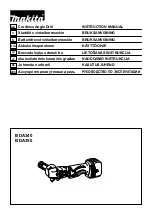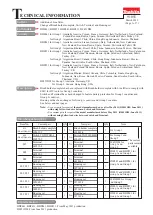Version
0.2
31
October
2011
w
ww.switchdiy.com
Quick
start
iPlugDim
EU
Technical
specs
Normal
operating
voltage
220V/50
Hz
Recommended
max
load
50
0W
Frequency
range
86
8.
42
MHz
Wireless
Range
Up
to
30m
line
of
sight
Basic
Operations
-
The
iPlugDim
can
be
re
m
ote
l
y
controlle
d
.
-
The
iPlugDim
can
be
cont
r
olled
by
the
pu
s
h
button
on
th
e
fr
o
nt
of
the
device.
-
The
iPlugDim
’s
ind
i
cato
r
light
will
in
d
icat
e
th
e
statu
s
of
th
e
sw
i
t
c
h
(ON
or
OFF).
-
The
iPlugDim
can
make a dimming function of the load.
Mounting
1.
Place
the
iPlugDim
into
an
out
l
et
socke
t
.
2.
Plug
in
the
device
which
you
want
to
control
and
dim
.
Include
or
exclude
in
Z
Wave
network
1.
Make
sure
your
Z
‐
Wave
controller
is
in
the
right
operation
mode
(include
or
exclude).
2.
Press
and
hold
the
push
button
for
4
seconds
and
release
to
start
the
inclusion
or
exclusion
process
(indication
mode:
Ready
for
learn
mode).
3.
(The
product
will
start
NWI
automatically
after
unsuccessful
normal
inclusion)
Manual
control
Press
and
release
the
push
button
of
the
iPlugDim
to
swi
tch
on
/
off
the load of socket, press and hold the
push button to dim the load of the socket.
Remote
control
The
iPlugDim
can
be
remo
t
e
contro
l
led
by
se
v
e
r
al
Z
‐
Wave
devices.
Indication
modes
The
indicator
gives
various
statuses
of
the
device
as
follows:
1.
Ready
for
learn
mode:
Indicator
light
blinks
every
second.
2.
Learn
in
progress
(add):
Indicator
light
blinks
2
times
every
second.
3.
Learn
in
progress
(remove):
Indicator
light
blinks
3
times
every
second.
4.
Learn
mode
success:
Indicator
light
is
on
for
second.
5.
Learn
mode
failed:
Indicator
light
blinks
8
times
fast.
Technical
Manual
Caution:
Push
Button
AC
Power
Socket
AC
Power
Plug
Indicator
light