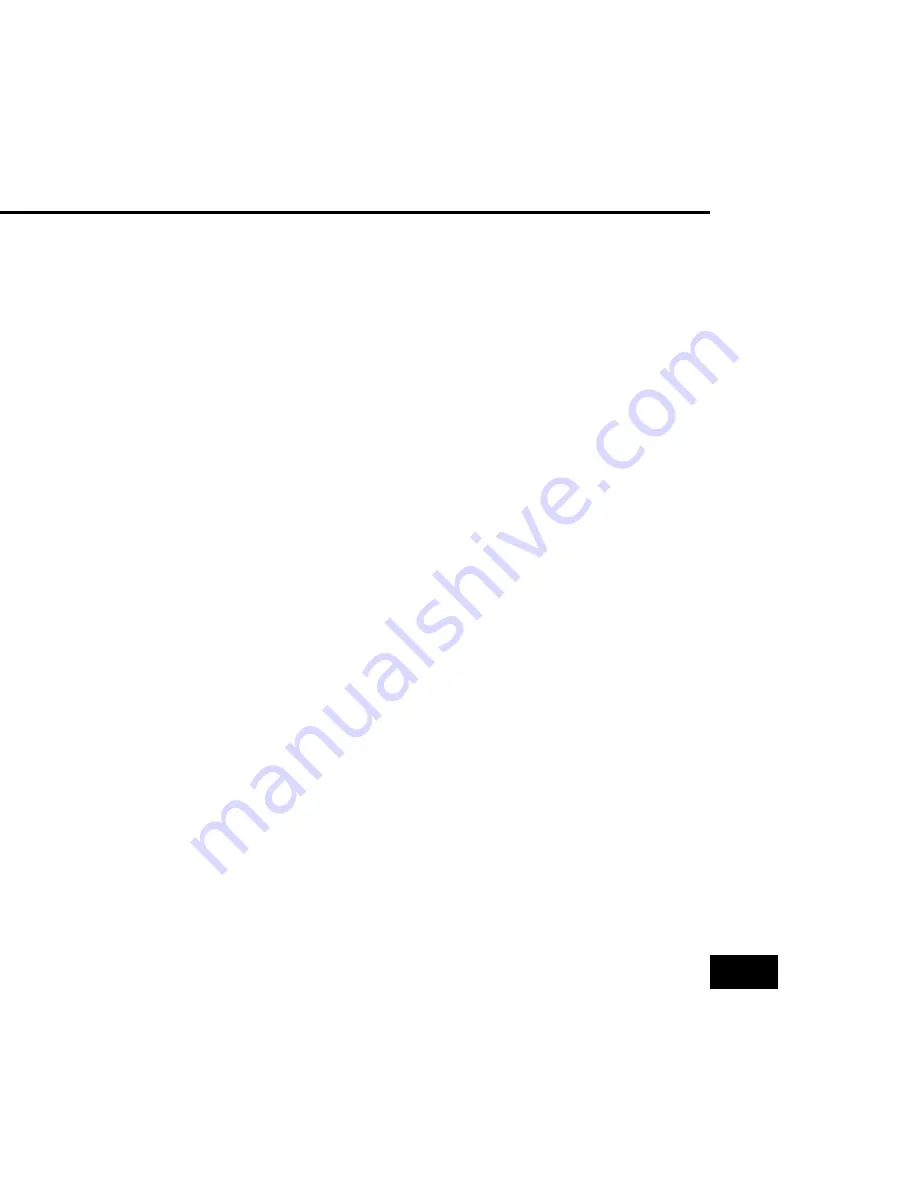
1
USER’S MANUAL
Table of Contents
SAFETY INSTRUCTIONS ............................................................................ 3
SYMBOLS USED ON THE RECEIVER ........................................................ 4
GENERAL INFORMATION ........................................................................... 5
1. Main Features .......................................................................................... 5
2. Unpacking ................................................................................................ 6
3. General Operation of STB ........................................................................ 6
OVERVIEW OF THE EQUIPMENT .............................................................. 7
1. Front Panel .............................................................................................. 7
2. Remote Control Unit ................................................................................. 8
3. Rear Panel ............................................................................................. 10
4. Installation of STB .................................................................................. 11
4.1 Connecting to TV using RCA Support .............................................. 11
4.2 Connect to TV using YCbCr support ................................................ 11
4.3 Connecting to TV using RF Support ................................................ 12
4.4 Connect to another SVR ................................................................. 12
THE FIRST SETUP .................................................................................... 13
MAIN MENU INFORAMTION ..................................................................... 13
MENU OPERATION ................................................................................... 14
1. System Setting ...................................................................................... 14
1.1 Time Setting .................................................................................... 14
1.2 Change Pin Code ............................................................................ 15
1.3 A/V Setting ...................................................................................... 15
1.4 Factory Setting ............................................................................... 16
1.5 Schedule List .................................................................................. 16
1.6 PVR Setting .................................................................................... 17
























