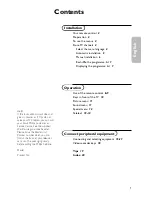Summary of Contents for R15IB3S-PCC3-PoE
Page 12: ......
Page 65: ......
Page 68: ...USER MANUAL CHAPTER 5 BIOS SETUP 54 15 S SERIES HMI 5 2 2 10 CSM Configuration...
Page 71: ......
Page 87: ...USER MANUAL CHAPTER 6 MOUNTING 73 15 S SERIES HMI Dimensions...
Page 89: ...USER MANUAL CHAPTER 6 MOUNTING 75 15 S SERIES HMI Dimensions...