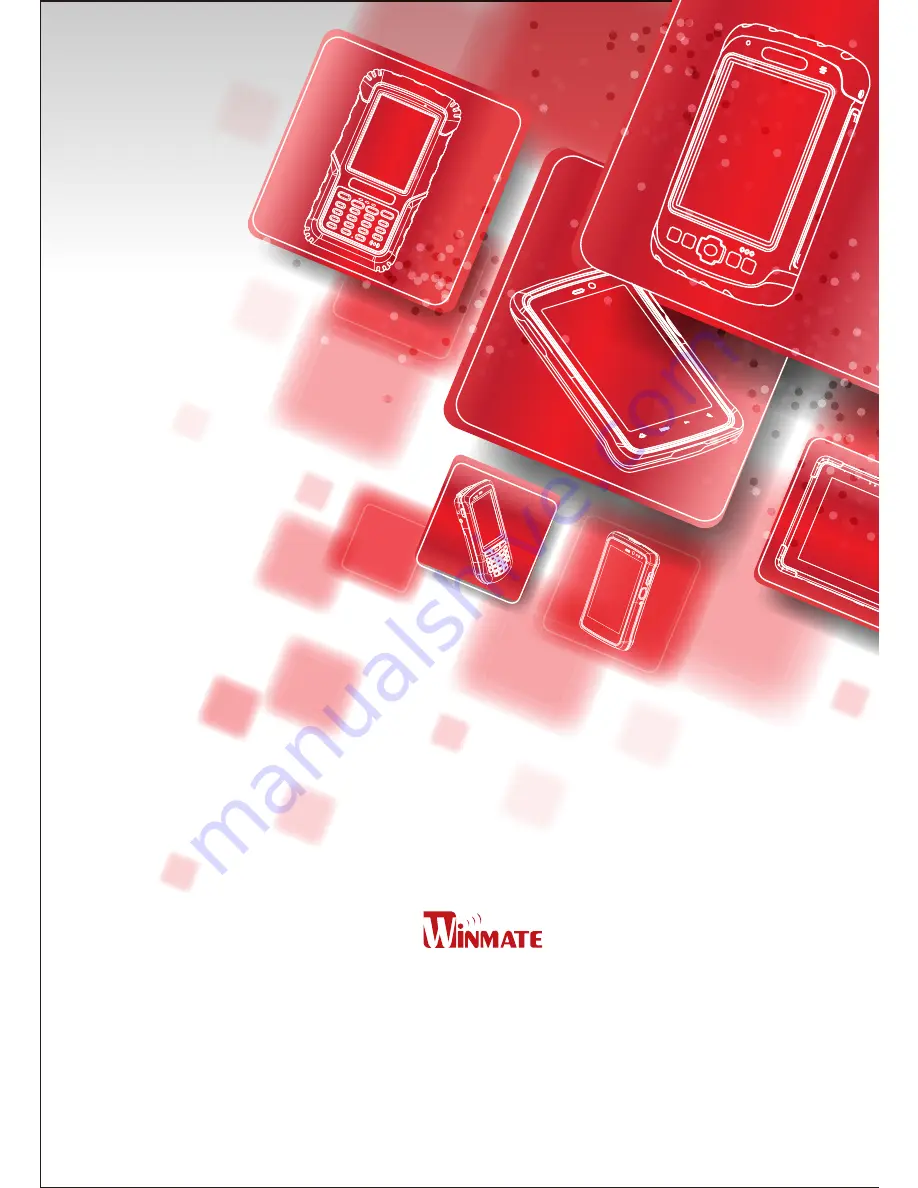
E430
Series PDA
In the warehouse, inventory contains different items which can be located in any
corner of the warehouse. Obviously, inventory management becomes a key issuethat has
to be solved instantly.
Version 2.00 Revision A February 2012
Windows CE 6.0 User Guide