Reviews:
No comments
Related manuals for BEETLE/20

DT200
Brand: Deteck Pages: 28

MC-5303
Brand: Premier Pages: 33

MONiMAX7800D
Brand: Nautilus Hyosung Pages: 100

MoniPlus2
Brand: Nautilus Hyosung Pages: 49

ER-230EJ
Brand: Sam4s Pages: 176

1801
Brand: BK Precision Pages: 19

1803D
Brand: BK Precision Pages: 26

IR-700
Brand: Epson Pages: 112
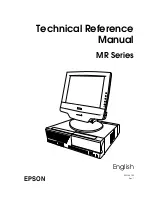
DM-M820
Brand: Epson Pages: 324

ER-5200
Brand: Sam4s Pages: 7

CUB5USB
Brand: red lion Pages: 2

1804D
Brand: B+K precision Pages: 23

CM03 5 Series
Brand: ipf electronic Pages: 8

PHARMAFILL TC4
Brand: Deitz Pages: 69

Pharmafill TC3
Brand: Deitz Pages: 84

AP2110
Brand: DS Produkte Pages: 8

Z 06579
Brand: DS Produkte Pages: 20

















