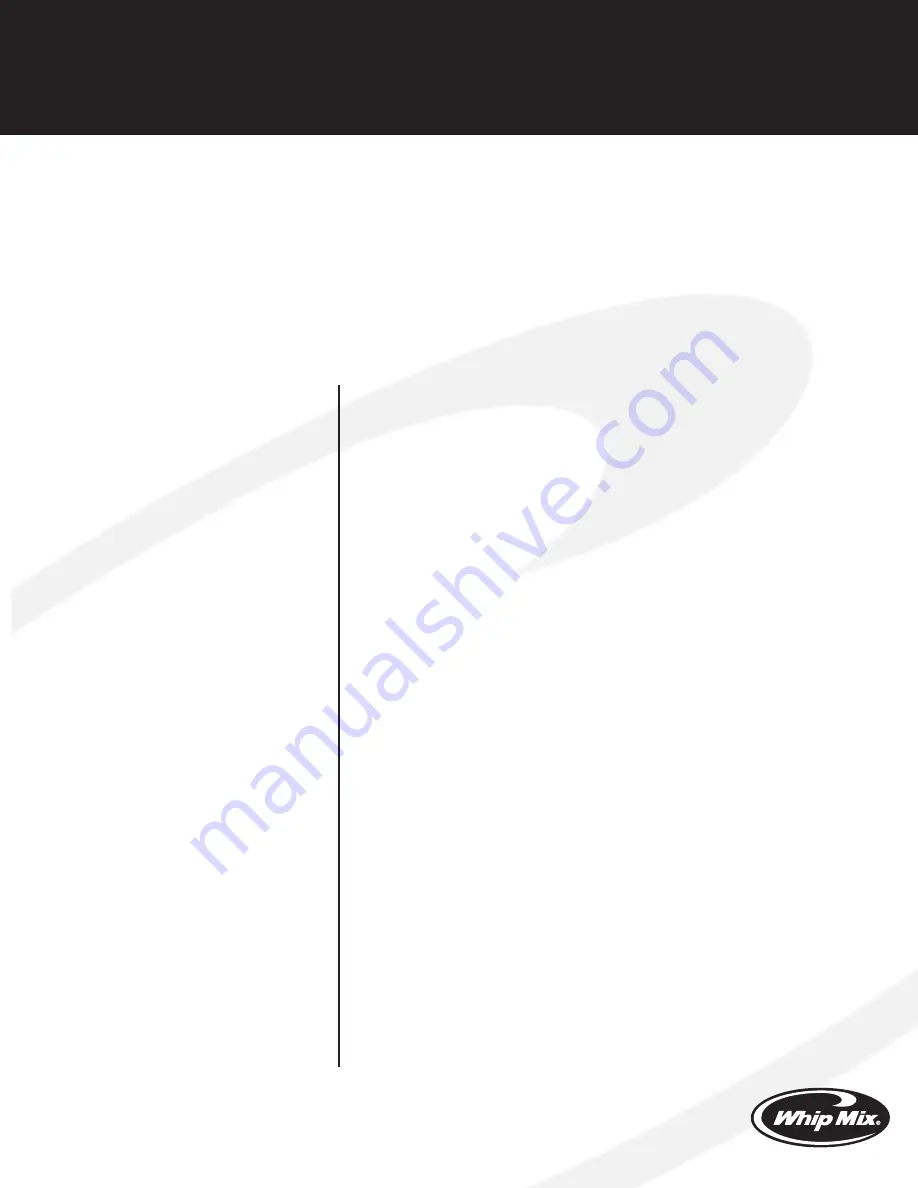
Pro 200 Series
QuickStart Guide
The furnace weighs approximately 50 pounds (25 kg). A four wheeled platform cart is recommended
if the final destination is more than a few feet away. Position the furnace with the Main Power Switch
closest to the front edge of its current surface. Slide one arm just underneath the table lift arm as close
to the chassis as possible. Use your other hand to grasp the back of the chassis just above the
vacuum inlet fitting. Raise the furnace two inches, keeping it over the work surface until your back and
arms confirm you are able to control the furnace without injuring yourself. Move slowly to the final
location and reverse the sequence to place the furnace.
Before Unpacking
•
Do not
turn on AC Power until instructed to do so.
• Save all packing materials
• Ensure appropriate Power and Ventilation
Unpacking
• Open Box
• Remove Accessory Box
• Tilt box up and slide Furnace and fitted foam onto counter
• Remove Foam and Save Foam and Box
• Remove Orange Shipping Bar and Green Sheet
• Open Accessory Box
• Take Inventory
Connecting Power and
Vacuum Pump
• Open Pump Box
• Connect Tubing to Pump – Observe Air Flow Arrows on Pump
• Connect output hose to Quick Cool Jet
• Connect input hose to Vacuum Barb
• Plug the Pump Power Cord into Furnace Outlet
Placement of the Furnace
Ensure Air Flow room and hoses not kinked
Place cooling tray nearby
Control and Display
Familiarization
Front Panel Controls on Right Side of Panel
Rotary Detent Knob
• Rotating knob scrolls menu selections and changes parameter
values
• Pressing center of knob selects menu items
• Up Arrow button raises lift table/firing tray
• Down Arrow button lowers lift table/firing tray
• Menu button brings up lists of main functions. Select a main function to enter
list of secondary functions
• Abort button aborts a running program and lowers the lift table.
Pro 200 Series
QuickStart Guide
two Stage Parameters
Fuse Adjust
– specific to each individual program, this value adds to or
subtracts from the Hold temperature. This can be left at the default “0” value and
edited as the need arises, if ever.
Dry time
– The time it takes the table to reach the muffle.
Entry temp
– Muffle temperature when the table closes.
Rate Rise 1
– The speed of temperature increase to the Hold Temperature
Hold temp 1
– The first desired stable temperature.
Hold time 1
– How long the muffle stays at the stable temperature
Rate Rise 2
– After Hold Time 1, a second increase in temperature to a new,
higher level.
Hold temp 2
– The final firing temperature.
Hold time 2
– The length of time the temperature stays at the new, higher level.
table Down
– After the Hold Time expires and heater cools down, the
temperature the table opens at.
Cool time
– The time it takes the table to move downward to the full down
position.
Use Argon?
– For Pro 200, user can enable or disable Argon support from the
Special Function menu. If the user enables the Argon support, user will see the
Argon option when a new program is added.
Argon feature is not available for
Pro Press 200
.
Use Vacuum?
– Do you want vacuum during cycle
Running Your First Program
After all the parameters have been entered you will automatically return to the
Main Menu with the display cursor pointer to the “Run Program” entry. Press the
knob or press the Next button to select Run Program mode. Rotate the Knob to
select the number of the Program you wish to run, then press the Knob to start
the Program. The Abort button will immediately terminate any running Programs
and the temperature will fall to the Idle Temperature.
Adding Additional Programs
You can enter Programs, edit Programs, and save Programs on your PC
(See the Pro 200 or Pro Press 200 Master Suite software or Quick Start Video
for instructions)
Using the Flash Drive to
transfer Firing Programs
For more information on downloading programs onto the Flash Drive or
uploading the programs into the Pro 200 Series Furnaces
refer to the Pro 200 Series Manual
Whip Mix Corporation • 361 Farmington Ave • Louisville KY 40209
800-626-5651 • Fax 502-634-4512 • www.whipmix.com
IT11528 7/09






















