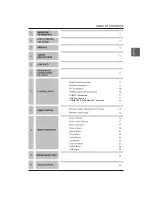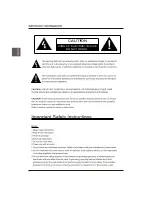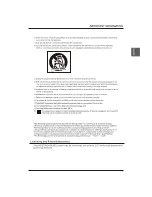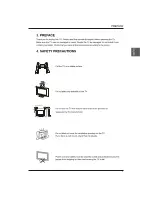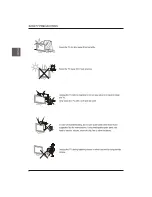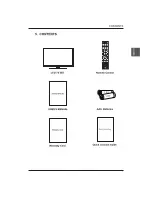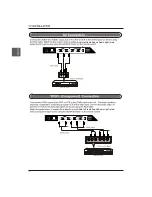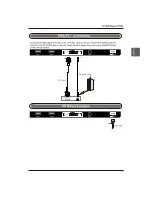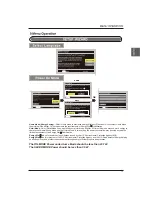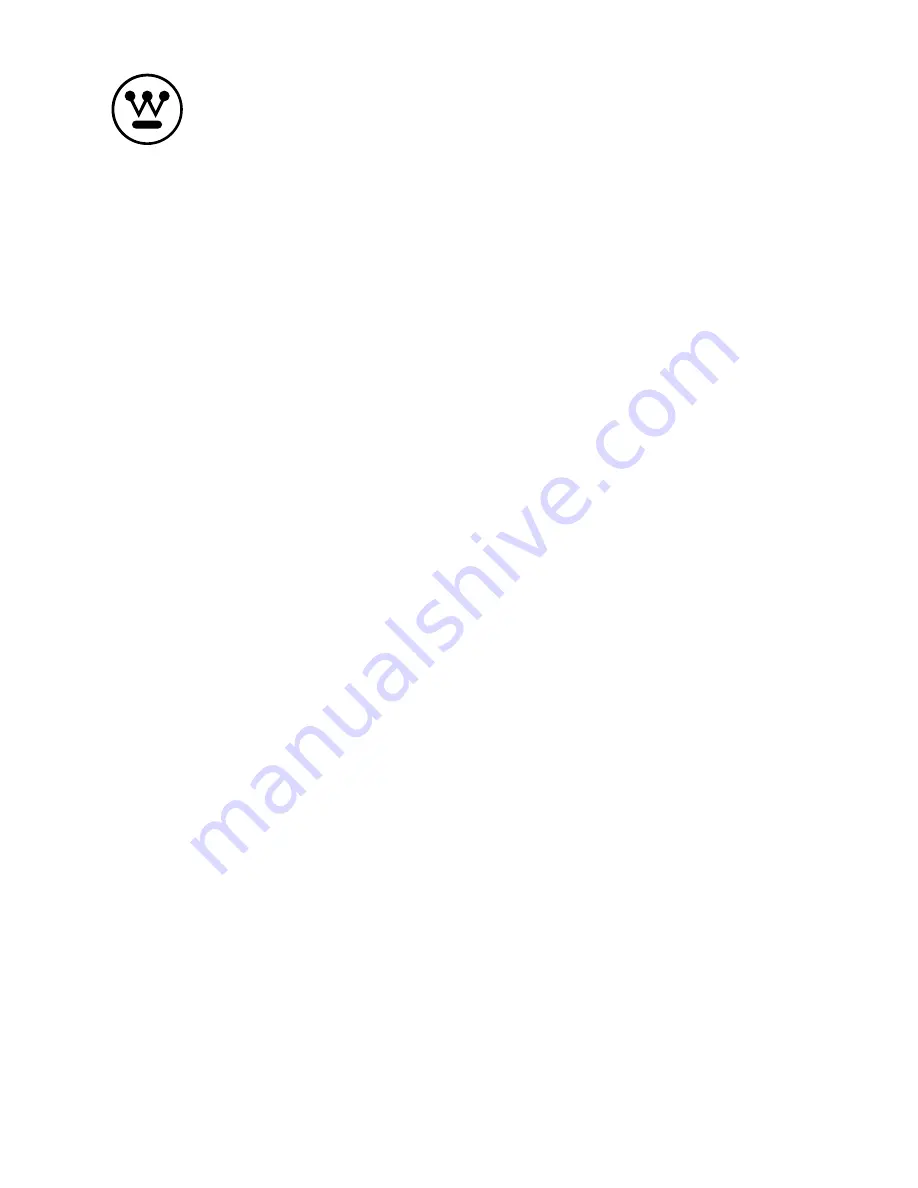Summary of Contents for WD28HC1160
Page 1: ...USER S MANUAL MANUEL DE L UTILISATEUR MANUAL DEL USUARIO WD28HC1160 ...
Page 2: ...VGA PC Connection HDMI OPTICAL Auido out Connection USB Port Function USB Menu ...
Page 3: ......
Page 4: ...23 7 0 5 ...
Page 6: ......
Page 7: ......
Page 8: ......
Page 10: ......
Page 12: ...USB PC Audio Cable ...
Page 13: ...OPTICAL and AUDIO OUT OPTICAL Cable OPTICAL OPTICAL CVBS ...
Page 15: ......
Page 21: ...the option you want press OK OK OK Lock Lock ...
Page 23: ...TIME Menu Sleep Timer Sleep Timer Lock ...
Page 24: ...OSD Timeout OSD Timeout Lock OK OK Lock Digital CC Option Service1 OSD Timeout ...
Page 29: ...28 OK OK OK Lock OK Lock Channel Label ...
Page 30: ...Setup are 29 OK OK AUDIO Lock Lock 30 ...
Page 33: ...32 ...
Page 34: ...33 642 5 x160x435mm 642 5 x76 8x392mm 60 LED 5 5 6 5 27 5 1366 x 768 JPEG M JPEG OPTICAL ...