Reviews:
No comments
Related manuals for LTV-20V2

UA32C5000QF
Brand: Samsung Pages: 86

TFTV608LED
Brand: Palsonic Pages: 22

eyeLCD-4600-LE-700
Brand: Eyevis Pages: 82

17MB35
Brand: VESTEL Pages: 91

D27D53T
Brand: Zenith Pages: 65

F42K20E
Brand: Hisense Pages: 26

32BE00H7
Brand: BEA Pages: 34

NS-42E570A11
Brand: Insignia Pages: 56

0402-Ki-NV-JMT
Brand: JVC Pages: 212

LED40HG45RQ
Brand: RCA Pages: 2

BRAVIA KD-50X85K
Brand: Sony Pages: 2

Bravia 65X9300E
Brand: Sony Pages: 2

Bravia KD-55X8 K Series
Brand: Sony Pages: 40

Bravia XBR-55A1E
Brand: Sony Pages: 270
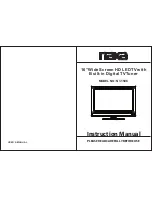
NT-1506
Brand: Naxa Pages: 13

24 PW 9553
Brand: Philips Pages: 2

22PFL2978H
Brand: Philips Pages: 3

22PFL4008H
Brand: Philips Pages: 3

















