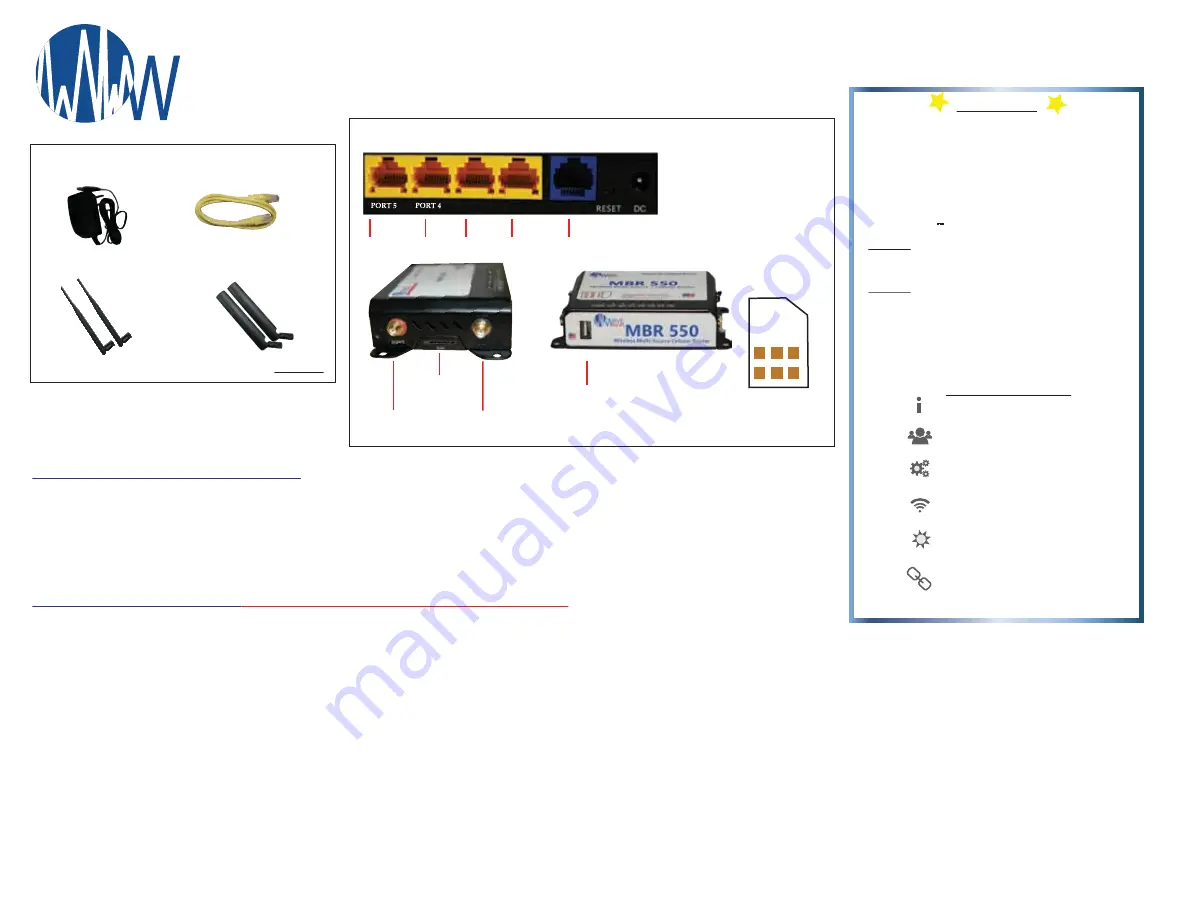
Page 1
Copyright Wave WiFi Inc., 2018. All rights reserved.
Version Beta
Quick Tips
1. Allow for the MBR system to be turned on for at least 30 secs
before plugging any sources into it.
2. The icons from mobile view are different than computer view. See
Page 4 for explanations.
3. Hover over or click “?”s for brief explanations.
4. Only use the 12V 1A power supply provided
5.
550 ONLY
- Cell antennas MUST be connected to the system in
order for the system to
authenticate the SIM.
6.
550 ONLY -
If clicking “manage” does not show your “IMEI”
number under the “Mobile Data 1” port then power cycle the system
for no less than 30secs. Wait 2 - 3 mins for the “IMEI” number to
show. If it does not show after 10 minutes please contact Wave WiFi
Support (954) 928 - 1310.
7. When using mobile devices take care that ‘autocorrect’ does not
change sensitive information that you are typing in. Ex. “APN ”.
Mobile View Icon Legend
Router status Page Icon
User Access Management
Settings
Local Access Point Management
Weather
Social Media
HOW TO LOGIN (Before Adding Sources)
:
1.
Connect to your MBR system (
Blue Port
) with the ethernet cable provided for initial connection and
troubleshooting purposes.
2.
Open a supported browser such as Mozilla Firefox or Google Chrome.
3.
In the URL at the top of the browser type in the IP address “ 192.168.101.1 ”
4.
This should open the “ Router Status Page ” from here you can see the different ports and their connections.
USER ACCESS MANAGEMENT
(BE SURE TO READ ALL ‘NOTES’ ON THIS PAGE)
:
1. Connected Users -
Choose your settings based on security needs and parameters
a. “Allow open Internet access (no login required)” Means that your NOT restricting data usage to any devices on the network.
b. “Allow Internet access with agreement to disclaimer” Means that all devices that connect to the system must agree to terms before usage.
c. “Allow Internet access using login codes and MAC authentication” Means that you’re restricting data usage based on login codes and MAC authentications you’ve already set up.
d. “Allow Internet access using MAC authentication only (codes will be logged out)” Means that you’re restricting access to allowed MAC IDs only
Note: If you choose either options “b or c”, it is recommended that you instruct all users to navigate to http://signon.internet to access the disclaimer or login page in order to
successfully log in to access the internet.
e. You can also fully ‘BLOCK’ (no symbol) or ‘WHITELIST’ (green check mark) devices. Whitelisting a device means that no matter how you set the users it will always have allowance onto
the network and will not have to go through the disclaimer process. The block on this page is temporary. To fully block an address do so on the “MAC MANAGEMENT” page.
2. Login Codes
- Codes given to users for their devices to connect and get internet access.
- “Code” does not have to be a numerical value
- “Description” our suggestion is to put the name of the user and the device or the name of the crew / group who will be using the code.
- “Download & Upload” the highest restriction allowable is 10Mbit/s Up or Down other than “Unlimited”.
PORT 3
PORT 2
PORT 1
Back View of Ethernet Ports
*MBR500 & 550 ethernet ports count from
right to left beginning with the blue port.
Direct Connection
Wave WiFi
Cellular
VSAT
Guest LAN
2.4G
Cellular Antenna
SIM Card Slot
USB Port
Access Point Antenna
Standard SIM
Orientation
THIS SIDE UP
WHEN INSERTING SIM
Did you get all of your accessories?
Power Adapter
Ethernet Patch Cable
x2 AP antennas
x2 Cell Antennas (
550 ONLY
)*
***Wave WiFi suggests Initial setup be with a Laptop.***
AVE
WiFi
Marine Broadband Router MBR 500 & 550
Quick Start Guide





















