Reviews:
No comments
Related manuals for Wrap 1200DX

ULTRAVISION C43L7
Brand: Hitachi Pages: 67

50UHDSM8
Brand: Hitachi Pages: 56
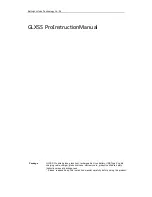
GLXSS Pro
Brand: Beijing LLVision Technology Pages: 15

WD42UT4490
Brand: Westinghouse Pages: 40

AirGo Battery Temple Kit
Brand: Solos Pages: 4

QE75Q900TST
Brand: Samsung Pages: 36

QE55Q90RAU
Brand: Samsung Pages: 48

The Terrace QE65LST7TAU
Brand: Samsung Pages: 56

Wicked3D eyeSCREAM
Brand: Metabyte Pages: 11

50356124
Brand: YEAZ Pages: 42

PGD-350
Brand: ViewSonic Pages: 8

12.0148.01.00
Brand: unotec Pages: 28

















