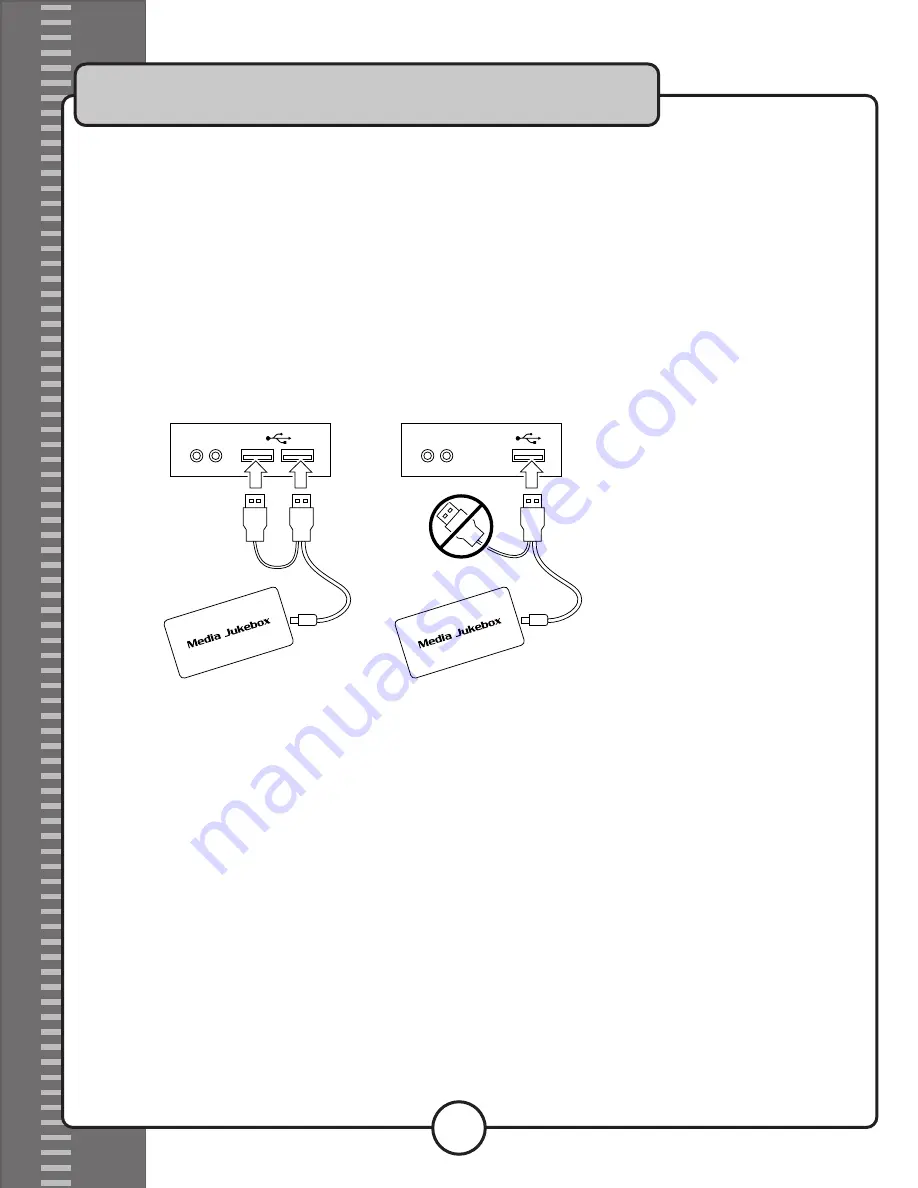
Thank you for purchasing the Media-Jukebox-X. The following out-of-the-box Quickstart provides all of the basic instructions you
will need to get files on to your MJX and ready for playback.
I. Connecting the MJX to a computer
What you will need:
• A computer with a USB 2.0 port and Windows XP
1. Connect the small end of the USB cable to the USB 2.0 output on the MJX
2. Connect the other end(s) to a USB 2.0 port on your computer
The included USB 2.0 cable is double-ended. If you have two USB 2.0 ports available
on your computer, plug in both ends. If there is only one USB 2.0 port available, you
can connect one end only but make sure it is the correct end. See diagram below
for only connecting one end of the USB 2.0 cable to a computer.
3. Open up My Computer to find the Media-Jukebox-X. It will be called ‘Local Disc (F:)’.
NOTE: If the MJX does not appear in your My Computer folder, this could be because there is already an (F:) drive on your
computer. If this is the case, you will need to change the MJX’s drive letter (section II). If not, go directly to the Loading
Files on to the MJX section (Section III).
II. Changing the Drive Letter
1. Open MY COMPUTER
2. Click on CONTROL PANEL on the left side of the window
3. Double-click on the “Administrative Tools” icon
4. Double-click on the “Computer Management” icon
5. Click on “Disk Management” on the left hand menu of the “Computer Management” window
6. In the lower right hand window, scroll down until you find the drive that is labeled:
Local Disc (F:)
232 GB FAT 32
7. Right-click on this drive and click on “Change Drive Letter and Paths...”
8. Click on the “Change...” button.
9. Make sure “Assign the following drive letter:” is selected. Click on the arrow box on the right.
hand side and change the letter to “M” or any other letter that is not being used.
10. If a confirmation window pops up, press “Yes”.
11. Open MY COMPUTER again and look for Drive (M:)
Media-Jukebox-X Out-of-the-Box Quikstart
1




