Reviews:
No comments
Related manuals for JAMCUBE

NS-PLTPSP2
Brand: Insignia Pages: 24

ci Series
Brand: PMC Pages: 48

OPTIUTA10B Optidrive Series
Brand: Lanzar Pages: 8

LSiFX
Brand: Polk Audio Pages: 8
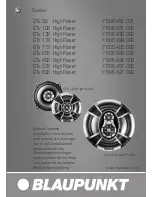
GTx 102 High Power
Brand: Blaupunkt Pages: 14

XS 10FA
Brand: Wet Sounds Pages: 6

Charge 3
Brand: JBL Pages: 39

QS400
Brand: Beta Three Pages: 10

KF853
Brand: EAW Pages: 15

Dual Drive CITATION 7.3
Brand: Harman Kardon Pages: 18

Dome Sat
Brand: Focal Pages: 14

SBW 250
Brand: Magnat Audio Pages: 48

10-7083MA
Brand: Madison Pages: 30

Kappa 4100msb
Brand: Infinity Pages: 15

SPK-SHOWER2
Brand: Cables Unlimited Pages: 22

GKH 310
Brand: Neumann.Berlin Pages: 8

OIL DRUM CHARCOAL
Brand: gascraft Pages: 11

ON WALL 300
Brand: Focal Pages: 36

















