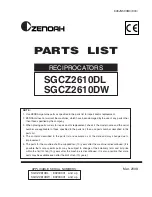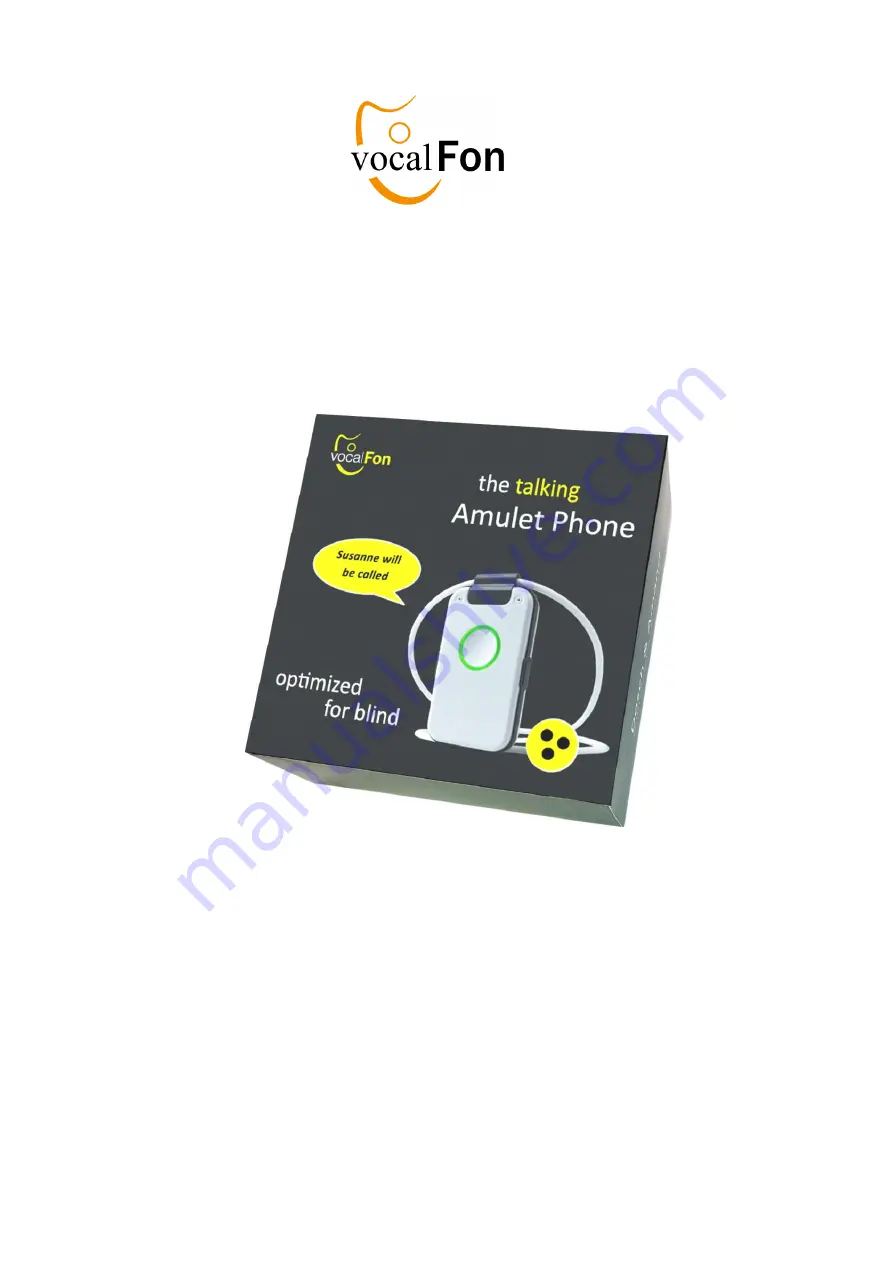
DECT PENDANT
talking phone
for visually impaired persons
Native Voice Assistant
DECT Pendant
Comfort Handsfree
10 personal telephone books
100 Contacts
supported by Voice Assistant
Time Announcement via central button
Smoke Alarm Detection
Memos, Wake-Up, Clock function
for home-based DECT System
User MANUAL
You will find more up-to-date operating instructions on enclosed USB-stick
or on your distributor’s website