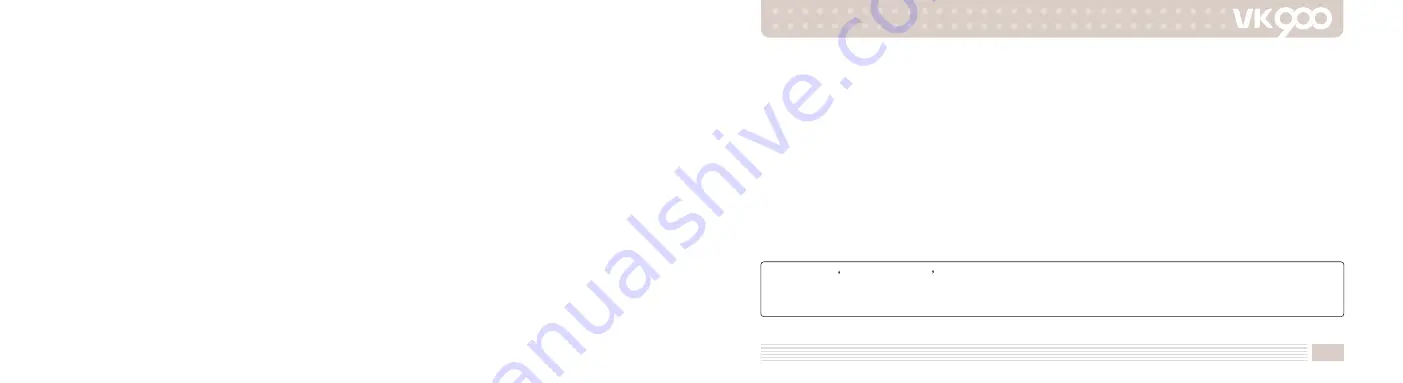
1
Hello,
Thank you for purchasing VK cellular phone.
Vk900 is a fabulous sliding type camera MP3 phone only for brilliant people. 2.6 million TFT LCD allows you to
enjoy multimedia functions through clear and precise screen. The 40 poly brings you incredible sound that is
almost similar to that of the original sound quality and it will be your take-out audio system. Vk900 is
embedded with cutting edge camera that features 1.3 mega pixels, 4x digital zoom, self-timer function, and
movie clip recording function. Memory card (Mini SD type) is adopted so that still photos and movie clips can
be stored in additional memory. Take out your Vk900 to anywhere you go and take as many pictures as you
like. You won’t have to worry about storing the pictures you have shot ever again. Beautiful and convenient
sliding phone with MP3 and perfect digital camera, there is virtually no competitor for Vk900.
Thank you again for choosing VK product and we hope you have greatest success in your business with Vk900.
Please read Safety Precaution prior to use.
The content of this manual and functions of cellular phone are subject to change depending on the
software version and conditions in business.


































