Reviews:
No comments
Related manuals for E32-D1
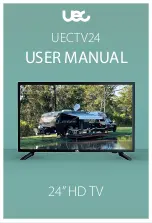
UECTV24
Brand: UEC Pages: 32

DWM40F3G1
Brand: Westinghouse Pages: 35

37MF231D - Hook Up Guide
Brand: Magnavox Pages: 2

N5200
Brand: Samsung Pages: 124

UA48JS9000
Brand: Samsung Pages: 18

Smart TV UN40D6000
Brand: Samsung Pages: 108

PN51D440
Brand: Samsung Pages: 2

UA40JU6000
Brand: Samsung Pages: 28

UA48JU6000RXXP
Brand: Samsung Pages: 162

UE40JU6410
Brand: Samsung Pages: 228

Smart TV UN40D6000
Brand: Samsung Pages: 2

Tantus Digital HCJ655W
Brand: Samsung Pages: 64

ue55hu7100
Brand: Samsung Pages: 82

UA55JS9000
Brand: Samsung Pages: 32

UE32H6410
Brand: Samsung Pages: 37

Smart TV UN40D6000
Brand: Samsung Pages: 2

SyncMaster T19A350
Brand: Samsung Pages: 155

SyncMaster T24A350
Brand: Samsung Pages: 51

















