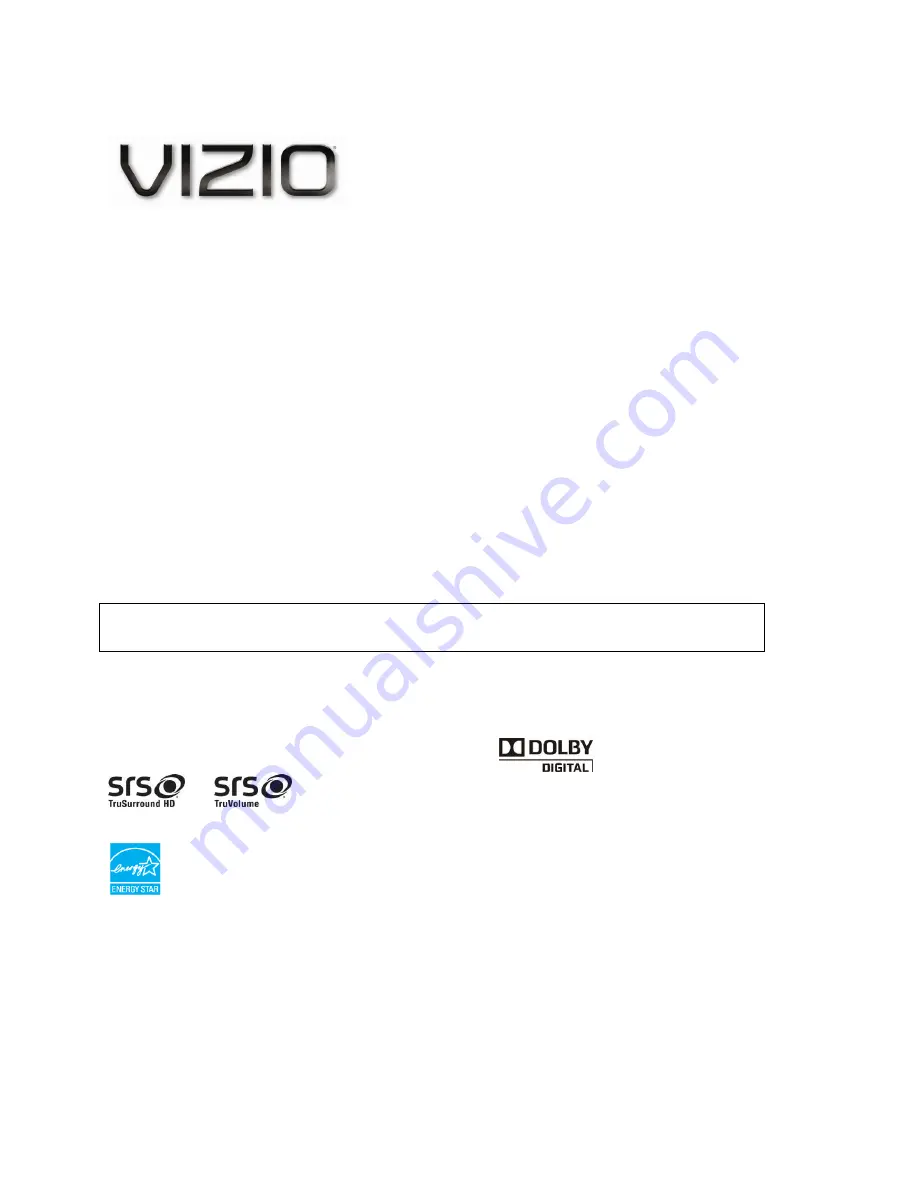
VIZIO
E
260MV User Manual
1
www.VIZIO.com
Dear VIZIO Customer,
Congratulations on your new VIZIO
E
260MV television purchase. To get the most out of your
new VIZIO HDTV, read these instructions before making any adjustments, and retain them for
future reference. We hope you will experience many years of enjoyment from your new VIZIO
HDTV High Definition Television.
For assistance, call
877-MYVIZIO
(877-698-4946) or e-mail us at www.VIZIO.com.
To purchase or inquire about accessories and installation services for your VIZIO HDTV, visit our
website at
www.VIZIO.com
or call toll free at
888-849-4623.
We recommend you register your VIZIO HDTV either at our website
www.VIZIO.com
or fill out
and mail your registration card. For peace of mind and to protect your investment beyond the
standard warranty, VIZIO offers on-site extended warranty service plans. These plans give
additional coverage during the standard warranty period. Visit our website or call us to purchase a
plan.
Write down the serial number located on the back of your HDTV for easy reference when
obtaining warranty support:
Serial #: _____________________
Purchase Date _____________________
VIZIO is a registered trademark of VIZIO, Inc. dba V, Inc.
HDMI logo and “High Definition Multimedia Interface” are registered trademarks of HDMI Licensing LLC.
Manufactured under license from Dolby Laboratories.
Dolby and the double-D symbol are trademarks of Dolby Laboratories.
and
are trademarks of SRS Labs, Inc.
TruSurround HD and TruVolume technologies are incorporated under license from SRS Labs, Inc.
This product qualifies for ENERGY STAR in the “factory default (Home Use)” setting and this is the setting in
which power savings will be achieved. Changing the factory default picture setting or enabling other features
will increase power consumption that could exceed the limits necessary to qualify for Energy Star rating.
THE TRADEMARKS SHOWN HEREIN ARE THE PROPERTY OF THEIR RESPECTIVE OWNERS;
IMAGES USED ARE FOR ILLUSTRATION PURPOSES ONLY. VIZIO, THE V LOGO, WHERE VISION MEETS VALUE
AND OTHER VIZIO TRADEMARKS ARE THE INTELLECTUAL PROPERTY OF VIZIO INC. PRODUCT
SPECIFICATIONS ARE SUBJECT TO CHANGE WITHOUT NOTICE. © 2010 VIZIO INC. ALL RIGHTS RESERVED.




















