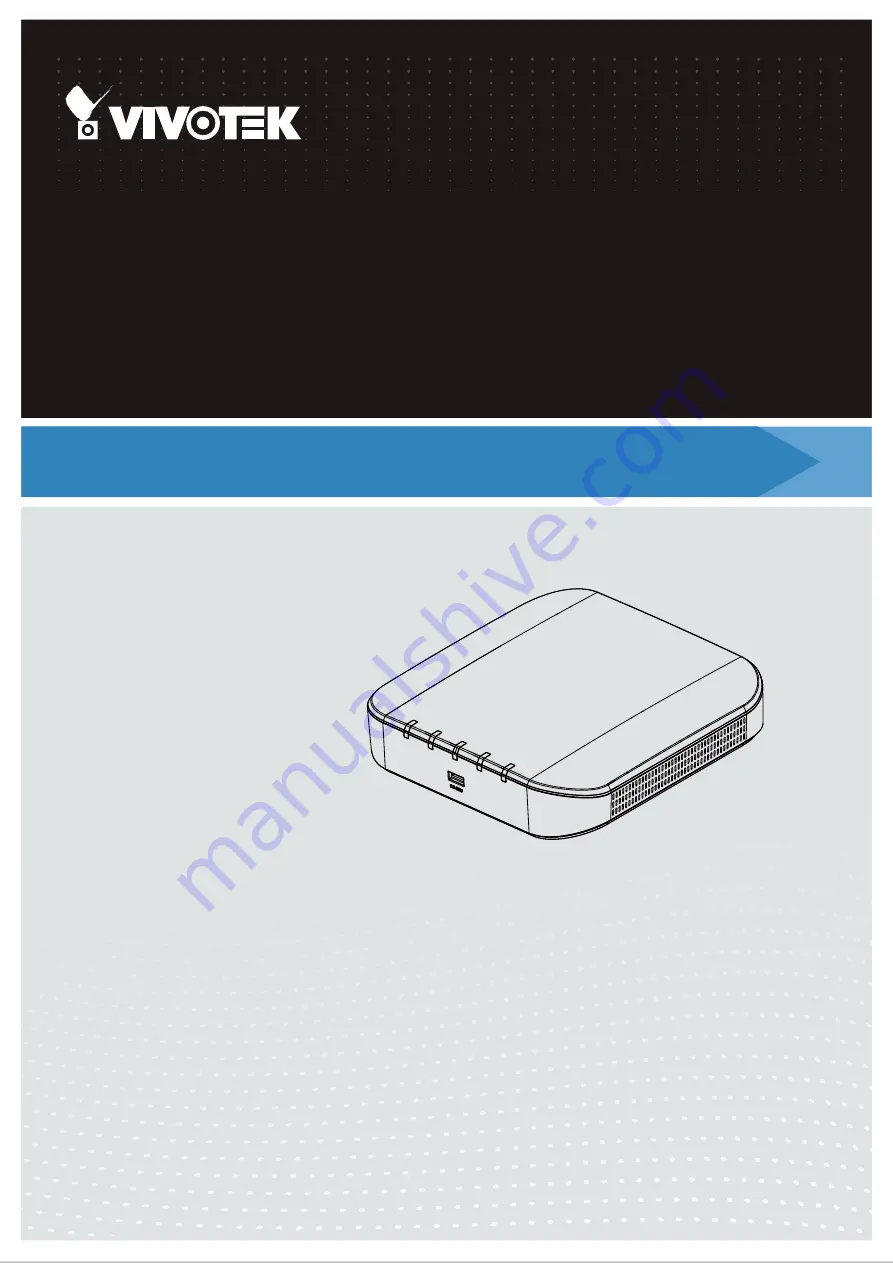
VIVOTEK - Built with Reliability
User's Manual - 1
Rev. 1.6.1.11
Rev. 1.0
U s e r ’s M a n u a l
ND9312
N e t wo r k Vi d e o R e c o rd e r
H.265/H.264 • 8 CH • 1 HDD • ONVIF • Fisheye Dewarp •
HDMI Monitor Display • Auto Setup • Auto Adaptive Stream
fo r C ro wd Co n t ro l S o l u t i o n
Rev. 1.0

































