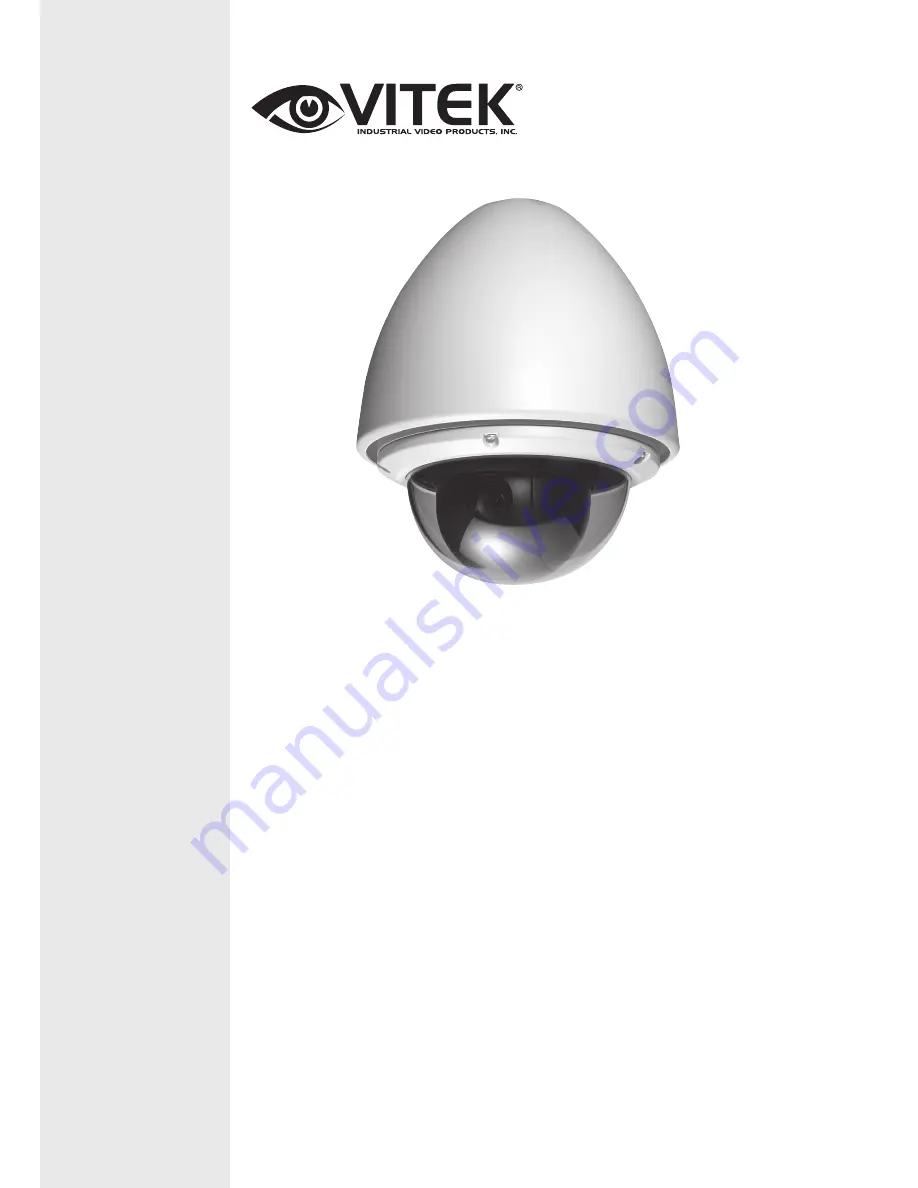
VITEK
VT-PTZ40WH
960H Xpress Dome with 40X
Optical Zoom and Advanced WDR
• 1/2.9” Sony® CMOS
• 2.1 MegaPixel With full 1080p/720p Output
• Up to 30fps live view@ 1920x1080 (1080p)
• MegaPixel IR Corrected 9-22mm Varifocal Lens
• Mechanical IR Cut Filter (True Day/Night)
• H.264/MJPEG Dual Streaming
• 16:9 Video format
• On-board Intelligence (OBI Technology) delivers Auto-Focus-Zoom by tracking
motion, then optically zooming in to that area of the frame
• 6 High Power 850nm IR LEDs with up to 300’ IR range
• Fully programmable advanced WDR
• Onvif Compliance
• Integrated Cooling Fan
• Standard SD memory card slot for Local recording
• Advanced OSD Functions: Motion Activated Pointing Zoom, Defog, Dynamic IR,
BLC/HLC, Motion Deblur, Pixel Defect Compensation, Title Set, Mirror, Flip
• Heavy Duty IP68 rated weather/vandal resistant aluminum construction
• 12VDC / 24VAC & PoE (Power over Ethernet) Operation
Specifications & installation procedure subject to change without notice.
Visit www.vitekcctv.com for the most current information available.


































