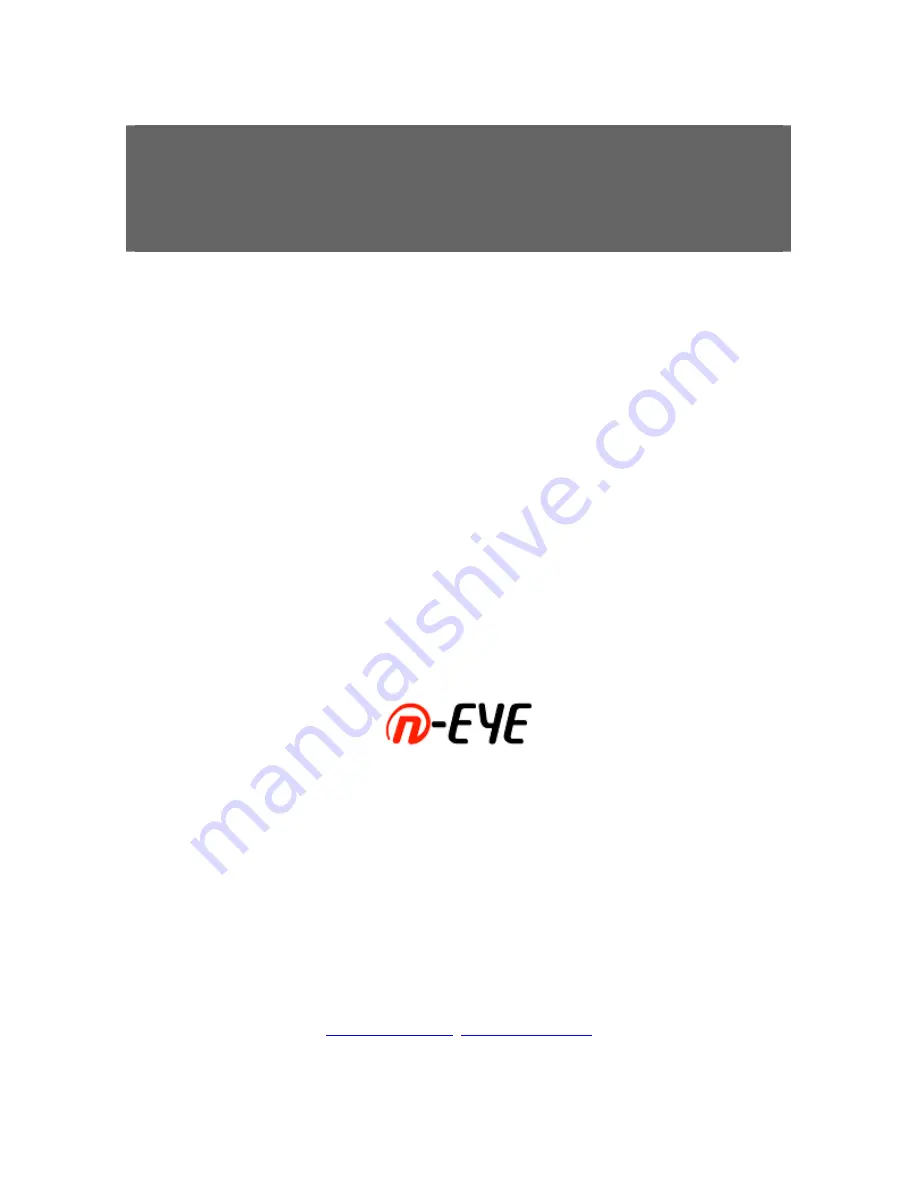
U
U
U
s
s
s
e
e
e
r
r
r
’
’
’
s
s
s
m
m
m
a
a
a
n
n
n
u
u
u
a
a
a
l
l
l
Digital Video Recorder
V
V
i
i
d
d
e
e
o
o
W
W
a
a
v
v
e
e
N
N
e
e
t
t
w
w
o
o
r
r
k
k
s
s
I
I
n
n
c
c
.
.
7493 Trans-Canada highway #103, St-Laurent (Quebec) H4T 1T3
Tel.: 514-668-1845 Fax: 514-789-0878
www.videowave.ca
[email protected]