Reviews:
No comments
Related manuals for AMOS-5000

XACT PRO 7448
Brand: WP Pages: 30

EBC-3000
Brand: IEI Technology Pages: 7

80H10220919A0
Brand: Chenbro Pages: 11
iConverter 8090-0
Brand: OST Pages: 12

PacketBand ISDN Series
Brand: Net2Edge Pages: 15

Hi-low Chassis
Brand: Leckey Pages: 47

FortiGate-5000
Brand: Fortinet Pages: 23

PA-4 CAT-3
Brand: adept technology Pages: 62

AT-MCR12
Brand: Allied Telesis Pages: 2

AT-SB4151
Brand: Allied Telesis Pages: 11

AT-MCR1
Brand: Allied Telesis Pages: 46

AT-TS24TS
Brand: Allied Telesis Pages: 64

AG 2330
Brand: Avaya Pages: 56
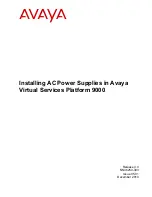
Virtual Services Platform 9000 Series
Brand: Avaya Pages: 34

Virtual Services Platform 9000
Brand: Avaya Pages: 115

















