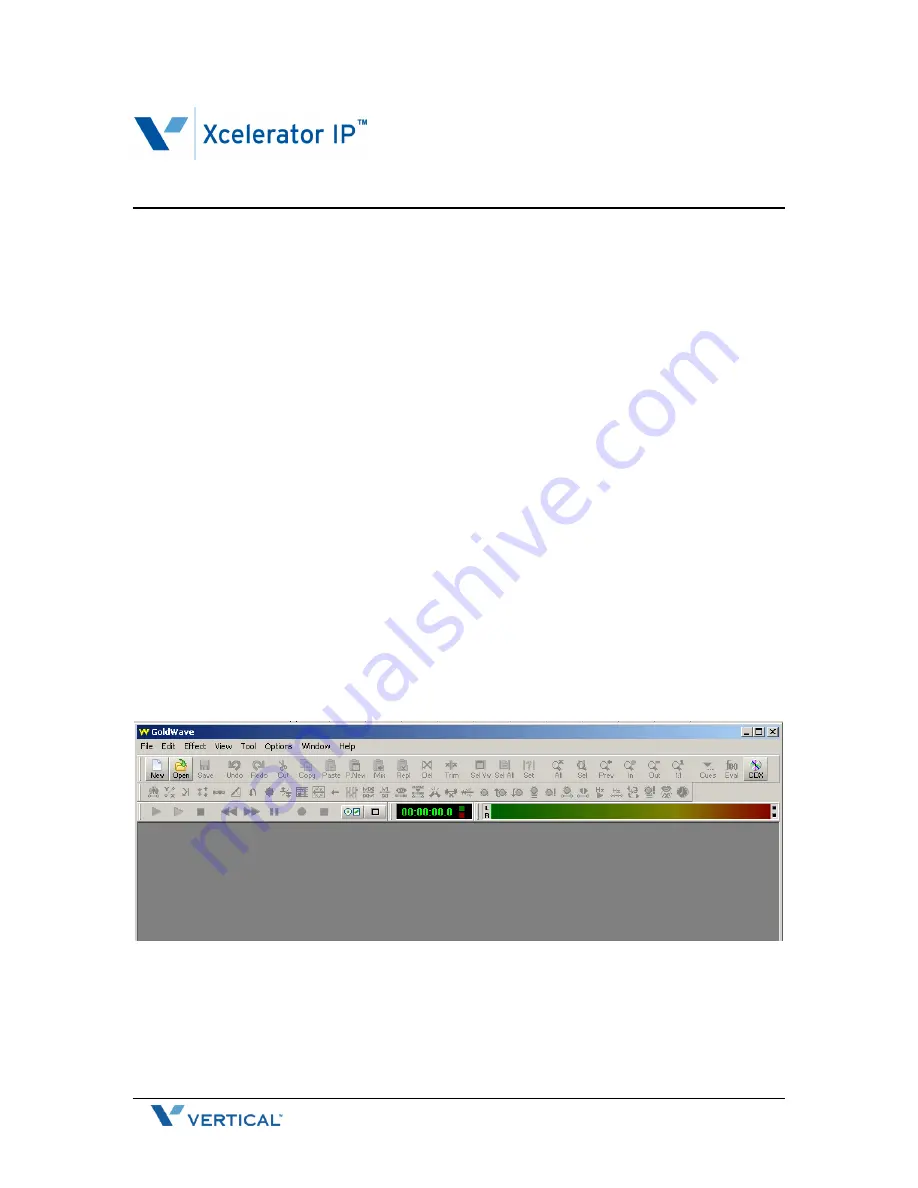
1 of 11
July 2007
Application Note
–
Creating and Installing a Message on Hold File
Xcelerator IP 07005
This Application Note addresses the process for creating and installing the Message on Hold
file for Xcelerator IP.
All audio files on Xcelerator IP are saved and run as Dialogic .vox format files. Any files that
are changed in Xcelerator IP must be saved first as a .vox formatted file before you attempt
to upload the file to the ftp server within the system. The files will not play properly if they are
not in the .vox format.
There are two steps to converting and installing the Message on Hold files for Xcelerator IP.
The first step is to identify and convert the file you will be using for Message on Hold. The
second step will be loading the file to the ftp server on Xcelerator IP.
Converting your audio file to the Message on Hold file
To convert files to .vox, you will need a conversion tool that allows you to convert mp3, wav,
or other audio file formats to the Dialogic .vox format.
We have used a program called Goldwave (http://www.goldwave.com) with Xcelerator IP
testing. There are other programs available for your consideration; however, for the purposes
of this Application Note, we will use Goldwave as the conversion tool.
Step 1: Launch the Goldwave application. This is the main screen from where you will load
and convert your Message on Hold file.





























