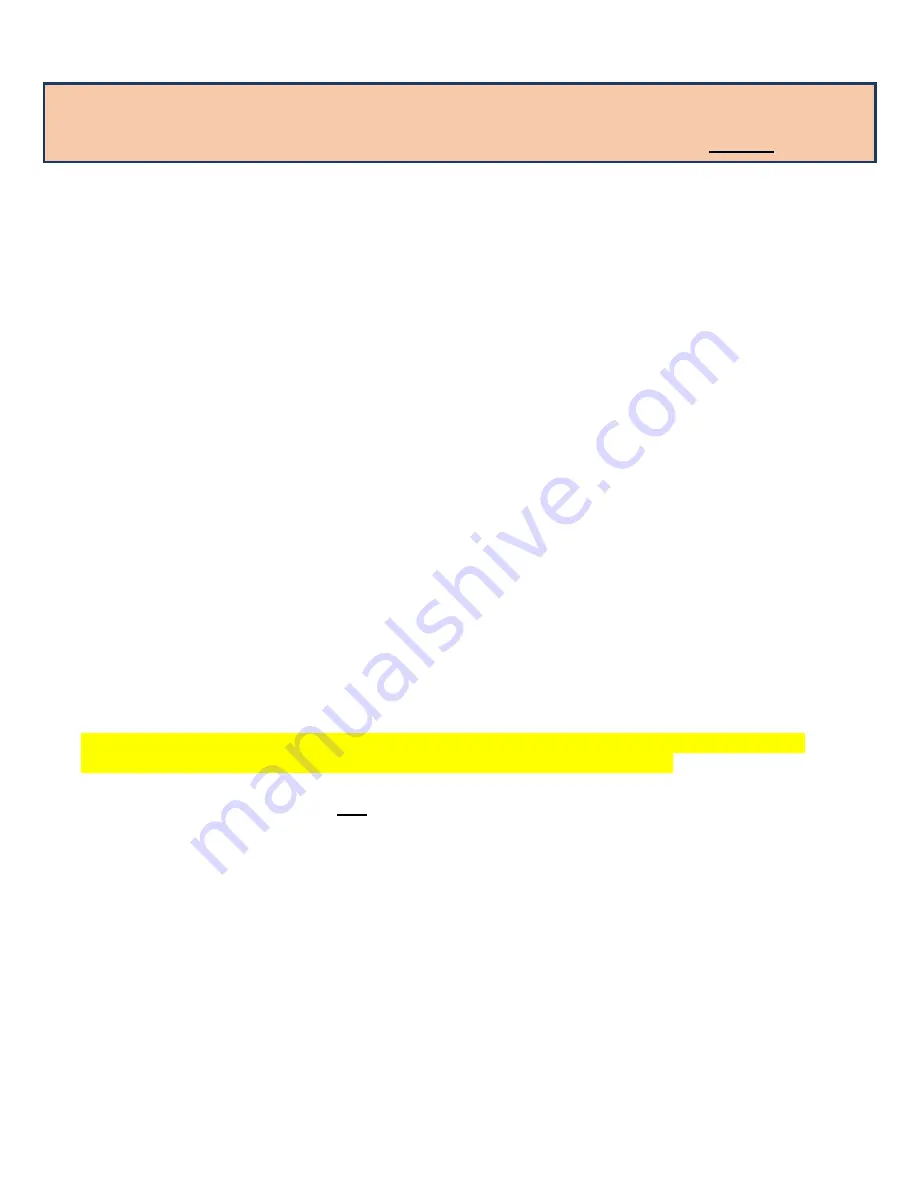
VX520 - QUICK REFERENCE GUIDE
Note: VX520s do not fit standard thermal rolls. You can always order receipt paper from
Best Card, but you can also order rolls online (we recommend Amazon). If you do decide to order
your paper elsewhere, the specifications to look for are 2 ¼” x 64’ (or 50’) thermal paper.
When first powering on the terminal:
-
Press F3 for “Softpay”
Credit Card Transactions where you have the card:
-
Press F2 for “Sale”
-
Enter the amount
-
Press “Enter”
-
Press “yes” to confirm the amount (new programming requires confirming
-
Swipe the card OR Insert EMV chip card
-
Select Yes to print customer receipt – No to skip
EMV Credit Card Transactions where you have the card:
-
Press F2 for “Sale”.
-
Enter the amount - Enter
-
Press “yes” to confirm the amount (new programming requires confirming)
-
Insert card into the slot on the terminal with the chip facing the terminal
-
Terminal will process and say please remove card
-
Once card is removed, terminal will say “return terminal to clerk”
-
Press enter
-
Select Yes to print customer receipt – No to skip
-
A chip debit card may NOT ask credit/debit, it is now card specific if a pin is required to be
entered. If it does not, card issuer does not want pin entered and it will not prompt
IF NOT WORKING, TRY INSERTING EMV CHIP CARD BEFORE PRESSING SALE AND ENTERING
AMOUNT.
IF YOU GET THE MESSAGE: “CAPK code not found” – press Enter (transaction should go
through). And then call Best Card to perform an update to the terminal.
For Transactions where you do not have the card:
-
Press F2 for “Sale”.
-
Enter the amount
-
Select Yes to confirm amount- No to exit & restart
-
Enter the card # and expiration date.
-
“Card Present” enter No
-
“Phone order” enter Yes for both phone and mail payments.
-
Enter CVV2 (3 digit # on back of card) –press PRESENT if not available press skip
-
“Order #” – Press enter to bypass – or put in patient number
-
Enter only the patient’s house # from their address (up to 5-digits) or P.O. Box # (billing
address for the credit card) when it asks for address.
-
Enter the Zip code (billing address for the credit card)
To Void a transaction (only used when it is the same day as the transaction):
-
Press the F4 button that says “Void”
-
Choose “Last Transaction” or “Any Transaction” (Enter Invoice # from earlier receipt)




















