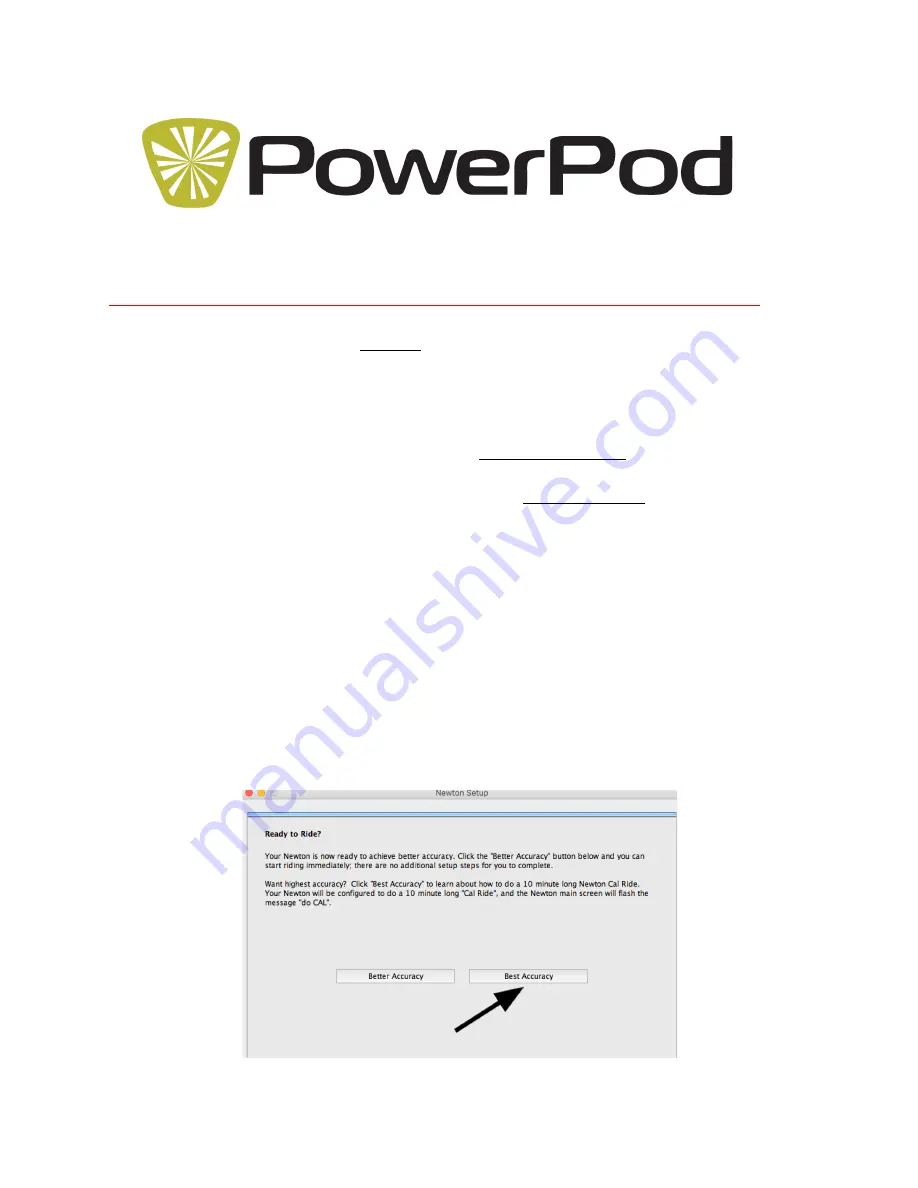
Copyright Velocomp LLC 2015-2017 powerpodsports.com
1
PowerPod® Best Accuracy Out-and-Back Calibration Procedure
February 2017
This Supplement applies ONLY to PowerPod® power meters with firmware 6.21 or higher
1.
PowerPod (PP) FW 6.21+ adds optional best-accuracy “Out-and-Back” (O&B) calibration
2.
You must have ANT+ or “Dual Band” ANT+/BLE speed sensors (not supplied) installed on
your bike.
BLE-only speed and cadence sensors WILL NOT WORK with any PP power meter.
3.
Most ANT+ speed or speed/cadence sensors
will
work with PowerPod, including Garmin
“magnet-less” sensors, Wahoo Fitness Dual Band BLE/ANT+ sensors, and iBike sensors
4.
Some ANT+ speed and speed/cadence sensors do not work reliably with PowerPod,
including
Garmin GSC-10
,
Giant RideSense
, and
Velocomputer
5.
An ANT+ cadence sensor is
not
required
with PP, but is recommended for best results
Customize PowerPod Settings and Enable Out-and-Back Calibration
1.
Follow PowerPod Illustrated Instructions (provided separately) to install PP on your bike,
pair PP to your ANT or ANT/BLE sensors, and pair PP to your bike computer
2.
Install Isaac software on your PC or Mac: http://www.ibikesports.com/support/isaac-
software-downloads/
3.
Connect PowerPod to Isaac.
4.
If necessary, update your PP to FW 6.21+ with Isaac command “Device/Check Online for FW
update…”
5.
From Isaac menu select the command “Device/Setup Newton…”
6.
Follow the setup steps,
AND SELECT “BEST ACCURACY” IN THE FINAL SETUP STEP
.






















