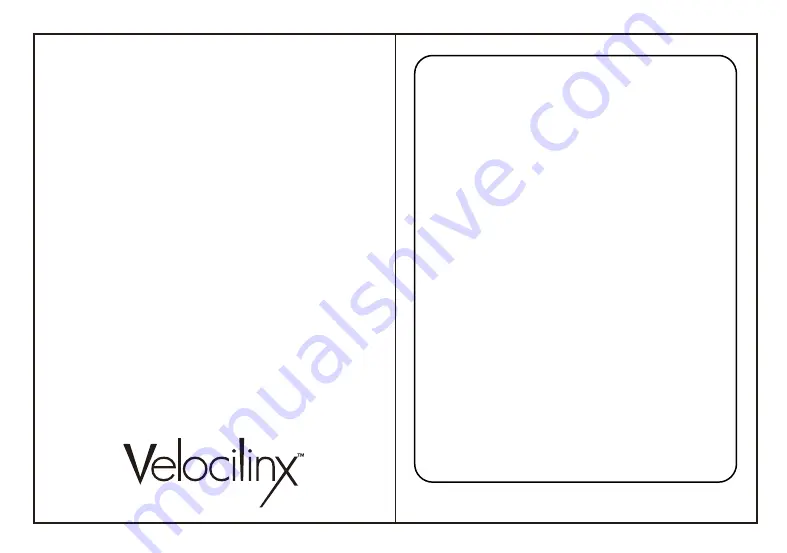
Part Number: VXGM-HS71S-21U-WH
The 7.1 Virtual Surround Sound immerses you in the in-game
environment so that you can hear and detect your enemies
and incoming threats all around you. When you connect the
USB to your PC and download the Velocilinx Surround Sound
software, you can fully customize the sound for each game,
and save your settings in individual named profiles.
The 50mm advanced neodymium drivers deliver high-quality
stereo sound to keep you immersed in your game or music
from start to finish with modern lightweight comfort design
that is crafted for long gaming sessions.
Onboard unique tension controls adjust the tightness of the
headset to your personal preference and soft memory foam
earpads block outside sounds and keep your ears cool for
distraction-free play. Seven LED lighted colors add a stylish
ambiance to your game play.
USB Gaming Headset
Boudica
Product Functions
• Total immersion with 7.1 surround sound
• Outstanding audio with powerful bass sounds and
clear treble
• High quality built and looks
• Adjustable microphone boom
• In-line remote control (volume, mic, backlight on/off)
• Soft-cushioned synthetic leather ear cups
Specifications
• Sound: 7.1 surround (virtual)
• Frequency response: 20 Hz - 20 kHz
• Speaker size: 50 mm
• Speaker impedance: 21 Ohm
• Microphone type: unidirectional
• Microphone size: 6 mm x 5 mm
• Microphone sensitivity: -42 dB ± 3 dB
• Backlight: rainbow backlight
• Connectors: USB 2.0
• Cable length: 7.2 ft (2.2 m)
• OS support: Windows 7 or newer
- 2 -
Operation Instructions
• Connect the USB connector of headphone to an
open USB port on the computer or gaming device.
• Verify the computer or device has recognized the headset.
• Operate according to User Manual.
• Please do not use the headset in extreme heat or cold.
Installation
• Download the driver from velocilinx.com/support.html
• Open the installation folder, double click Setup.exe
to launch the driver installer program.
• Select your language.
• Click "Next"
• Click "Finish" to complete the installation process.
• Plug in the USB headset.
Software Operation
• The application icon will appear on the desktop and
in the start menu after the installation.
• Double click the icon to enter open the settings interface.
Troubleshooting
These are sets to helps fix problems in which the
device cannot be recognized, with no or limited
functionality.
• Check if the USB plug on the headset or the port on
the computer has been damaged;
• Check the Audio settings on the computer for the
selected device, make sure it is the headset;
• Disconnect the headset, wait 15 seconds then
reinsert the plug into the same port;
• Disconnect the headset, wait 15 seconds then
reinsert the plug into a different port;
• Restart computer.
If the trouble shooting suggestions above do not solve
the problems, please contact the local dealer.
Please visit the Velocilinx website to get more
information about our latest products and other
information at velocilinx.com.
Prop 65
This product can expose you to chemicals
including lead, Di(2-2ethylhexyl) phthalate
(DEHP), and other phthalates which are known to
the State of California to cause cancer, birth
defects or other reproductive harm. For more
information, go to www.p65Warnings.ca.gov
FCC Part 15
This device complies with part 15 of the FCC Rules.
Operation is subject to the following two
conditions: (1) This device may not cause harmful
interference, and (2) this device must accept any
interference received, including interference that
may cause undesired operation. use undesired
operation.
Support
Warranty
velocilinx.com/support.html
Support Page
velocilinx.com/support.html
Support Phone Number
+1 866 822 5589





















