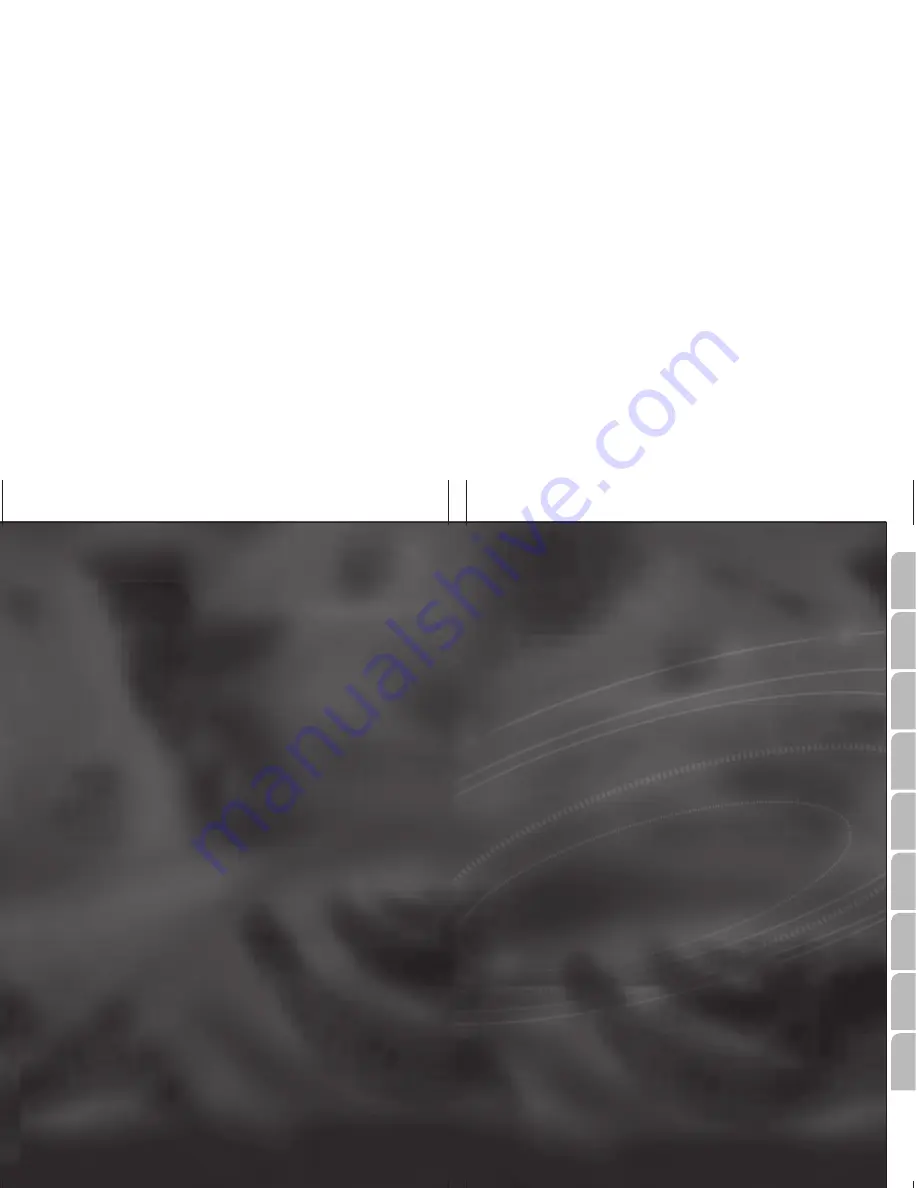
©
05/2006 Siemens VDO Trading GmbH
Portable Navigation Device
Deutsch
English
Fr
ançais
Español
Italiano
Português
Nederlands
Svenska
Dansk
Erste Schritte und wichtige Hinweise
First Steps and Important Notes
Premiers pas et instructions importantes
Primeros pasos y advertencia importante
Primi passi e avviso importante
Primeiros passos e avisos importantes
Aan de slag en belangrijke aanwijzingen
Komma igång och viktiga anvisningar
Kom i gang og viktige anvisningar
MS 2010
MS 2110 Traffic
Quick Start Guide
















