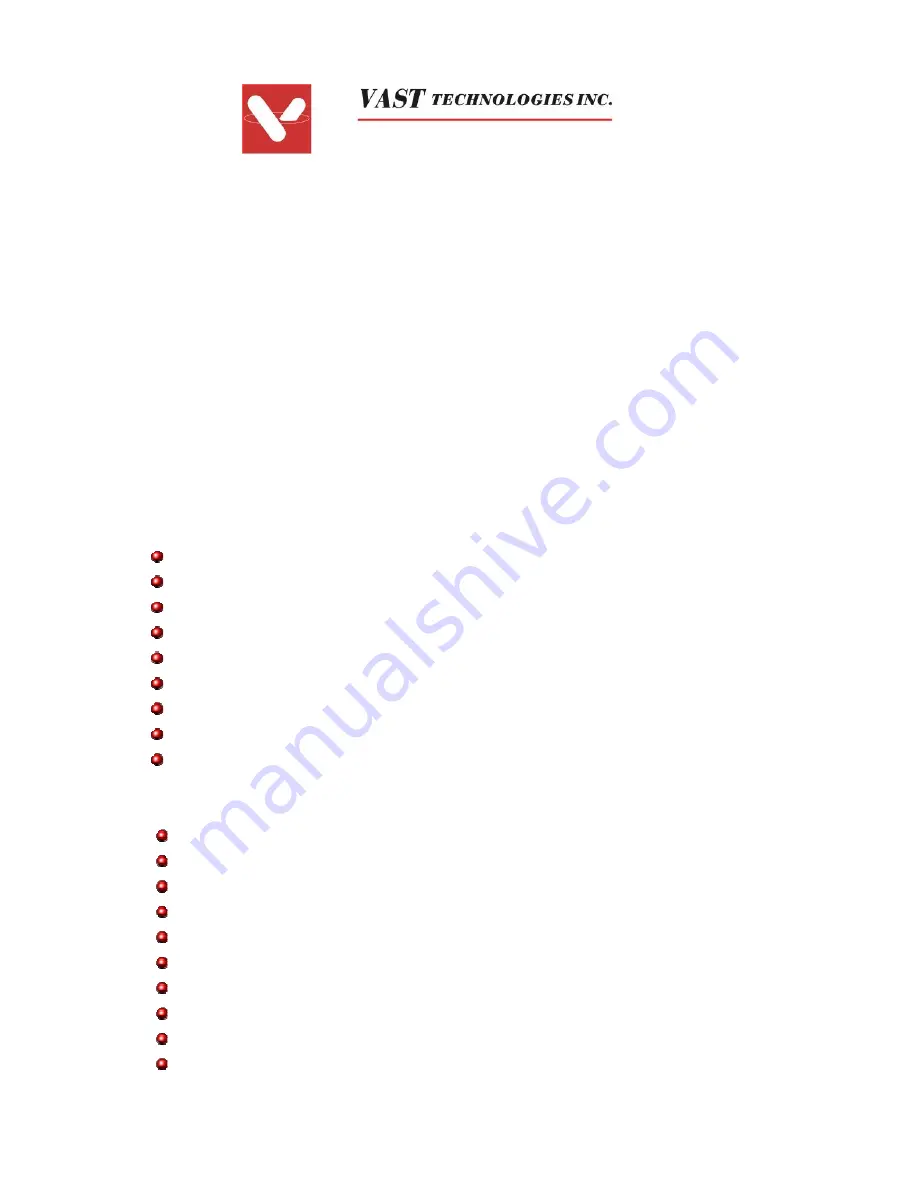
Digital Microscope
DMC-1113
User Manual
Features
VAST digital microscope provides 10~200X adjustable magnification range. The build-in
high-performance white LED can illuminate the object without using any auxiliary light. Adjust
focus knob on the flank, the magnified image can be seen, captured and recorded from
computer screen with VGA (640x480) & SXGA (1280X1024) resolution directly.
Specifications
Image Sensor:
1/4” Color CMOS image sensor
Effective Pixels:
1280 (H) x 1024 (V) pixels
Signal Output:
Serial data for USB standard compliant 2.0
Light Control:
Automatic Gain Control (AGC)
Magnification: 10X~200X
Snap Shot Mode:
Software controllable
Power Source:
5VDC, 110mA (AVG.) through USB port
O/S:
Windows XP SP2 and VISTA
CE, FCC and RoHS Compliant
Applications
Skin Check
Scalp Check
Industrial Inspection e.g. Printing Circuit Board(PCB)inspection,
Electronics device inspection
Visual Assistance
Printing Inspection
Textile Inspection
Paper money Inspection
Jewelry Inspection
Science Learning
Specifications subject to change without notice
. VAST Technologies Inc.
1


































