Reviews:
No comments
Related manuals for 1170

WP100
Brand: Acer Pages: 2

PD100
Brand: Acer Pages: 4

HMC-D300RD
Brand: Heinner Pages: 36

AR-1705
Brand: ARESA Pages: 18

CE-600
Brand: Crestron Pages: 2
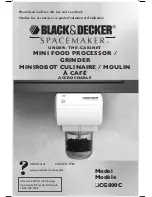
Spacemaker CG800C
Brand: Black & Decker Pages: 21

Spacemaker CG700
Brand: Black & Decker Pages: 23

SC300
Brand: Black & Decker Pages: 20

SC310-B5
Brand: Black & Decker Pages: 20

Spectralizer 9631
Brand: Sound Performance Lab Pages: 17

ICMP HDD
Brand: Barco Pages: 9

Cook Expert
Brand: MAGIMIX Pages: 181

EVOLUTION EVSP24VW
Brand: Vanco Pages: 16

AV210
Brand: BBK Pages: 15

Prokit 555
Brand: Arnica Pages: 12

Rapid
Brand: Arnica Pages: 16

Multi 550
Brand: izzy Pages: 17

BLITZ 5690
Brand: SQ Professional Pages: 8













