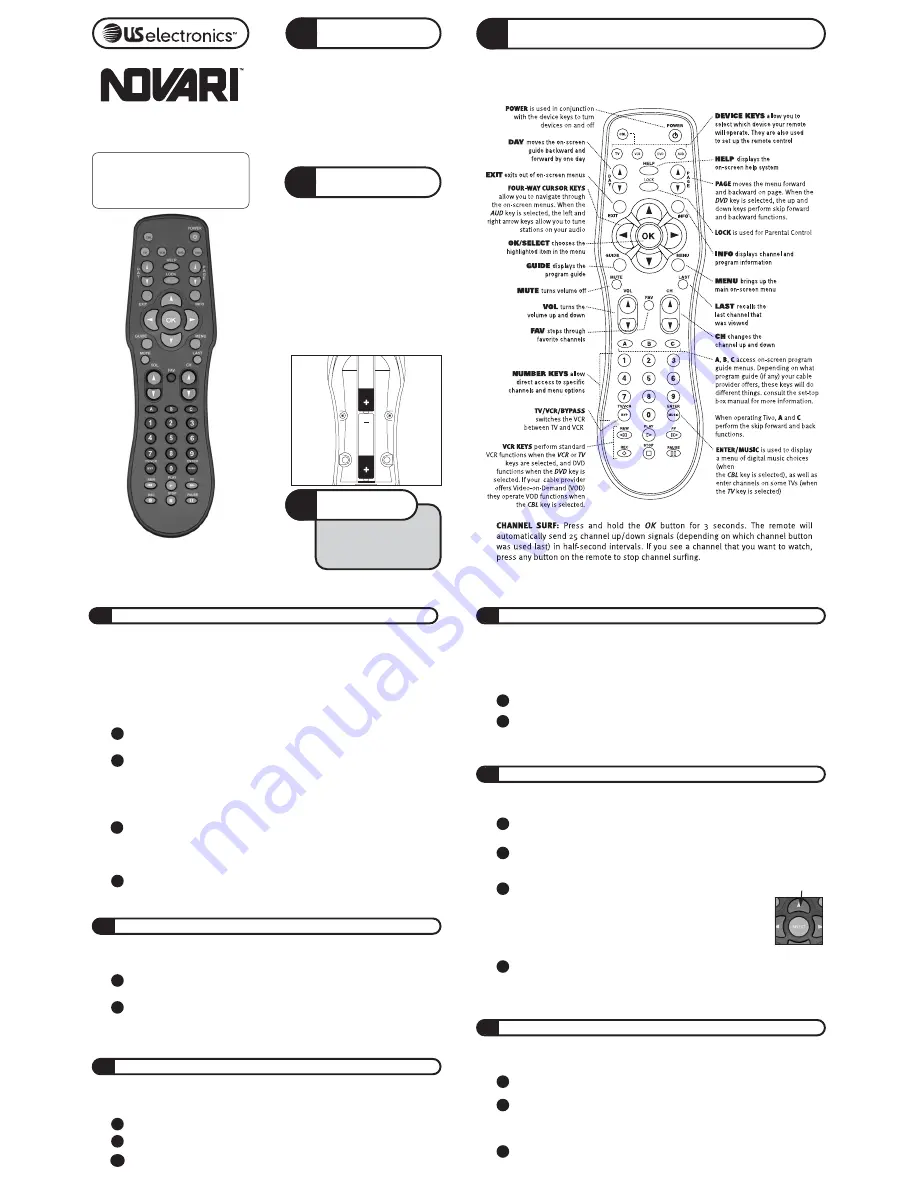
VISIT US ON THE WEB
You can find programming instructions
and codes for all of our remote
controls, as well as information about
our other products on our website:
w w w . u s e l e c t r o n i c s . c o m
User’s Guide for the
Cable TV Remote Control
for Motorola Digital
Set-Top Boxes
© 2003 US Electronics, LLC.
All rights reserved
Part Number USE18220 , version 2.0
02072003
Make sure to set your TV to channel 2, 3,
or 4 as directed by your cable company.
This manual makes reference to “device
keys.” These are the CBL, TV, VCR, DVD,
and AUD keys at the top of the remote
control.
After you have programmed the remote,
you’ll use the device keys to select which
device you want the remote control to
operate.
BEFORE YOU
BEGIN
1
2
!
Weak batteries may disrupt
normal operation of the remote.
We recommend that you use
only new
Alkaline
AA batteries.
Before you can program or operate the
remote control, you must install two
Alkaline AA batteries.
Step 1:
Remove the battery compartment cover
on the back of your remote control.
Step 2:
Check battery polarity carefully, and
install the batteries as shown in the
illustration below.
Step 3:
Replace the battery compartment cover.
INSTALL
BATTERIES
IMPORTANT
NOTE
3
KNOW YOUR REMOTE
The diagram below shows the functions of special keys for your set-top box and pro-
gram guide. US Electronics provides these function descriptions as a general guide
to allow you to become more familiar with your set-top box. Refer to your
set-top box manual for descriptions of specific functions.
On the remote control, press and hold the appropriate device key until the five
device keys flash twice. The selected device key will continue to flash.
Enter the three-digit code.
After you press the first digit, the device key should light and stay on. After you press
the last digit, the device key should flash three times and turn off.
If the device key does not flash three times before turning off, the code is invalid for
this device type. Repeat the procedure with another device code.
Point the remote at the device and press POWER. If the device turns on or off, you
have finished programming.
If you have tried all the codes listed for the manufacturer and the device does not
respond, refer to the SmartScan
™
section later in this manual.
Write the codes below
Set-top Box code ___ ___ ___
TV code ___ ___ ___
VCR Code ___ ___ ___ DVD Code ___ ___ ___ Audio Code ___ ___ ___
1
By default, the TV, CBL, or AUD keys will send their own volume and mute signals to their
device. If you would like to set up the Novari so that volume is always controlled by a
particular device (set-top box, TV, or audio amplifier), follow these steps:
NOTE:
volume will always be controlled by your audio device when the remote control is in AUD mode —
regardless of how you set up volume control in this section.
Press and hold the CBL key for 3 seconds. The CBL key will continue to flash.
Press CHANNEL UP; press CHANNEL DOWN; then press SELECT. The CBL Key will
blink three times to confirm the procedure.
Repeat these steps to re-activate Channel Lock.
Channel Lock prevents the channel up and down functions from operating any device
other than the set-top box — no matter which device (TV, CABLE, VCR, DVD, AUDIO) is
currently selected.
The Novari comes with Channel Lock activated. If you want the remote control to operate
channel functions on your TV or VCR you will need to de-activate Channel Lock. To de-
activate Channel Lock, follow these steps:
Make sure all devices to be controlled are turned on.
Press and hold the CBL key for approximately three seconds until all five
device keys flash twice. The CBL key will continue to flash.
Press POWER twice. The CBL key will flash three times and turn off.
You can program your Novari to turn on and off all of your remote-controlled devices (TV,
CABLE, VCR, DVD, AUDIO) when you press POWER. All devices must be in direct line of sight to
ensure proper operation. Perform the following steps to enable or disable power control for
each device:
Manually turn on power to the device for which you want to program the remote (TV,
VCR, DVD, AUDIO).
Press and hold the appropriate device key for approximately three seconds until the five
device keys flash twice. The selected device key will continue to flash. Press POWER. The
device key will stop flashing and remain on.
Point the remote control at the device. Press and hold the UP ARROW
key. Approximately once every second, the remote sends the power-off
command using a different device code. When the device turns off, that
means that the remote has reached a code that can control the device.
Immediately release the UP ARROW key when the device turns off. If you
accidentally press the UP ARROW key after the device has turned off, press
the DOWN ARROW key to return to the previous device code.
Test whether other functions operate using the remote control. If a primary function does not
work, continue to press the UP ARROW key to find another code that turns off the device. Then
test the functions again. When you are satisfied that all primary functions are working,
press OK to lock in the code.
If none of the codes listed for your device works, the SmartScan
™
procedure will allow you
to cycle through all the available codes in the remote until you find the right one.
Press and hold a device key until the five device keys flash twice. The selected
device key will continue to flash.
Press INFO. The device key flashes each of the three digits in the code. A pause
separates each digit. For example, three flashes represent the number 3, and a
rapid flicker represents 0, so a code of 103 will be shown as:
FLASH <pause> FLICKER <pause> FLASH FLASH FLASH
Count and record the sequence of flashes to determine the three-digit code.
Perform the following steps to read the code currently set for a device. This is useful
for retrieving a device code that was set using the SmartScan
™
procedure.
The Up Arrow Key
4
SETTING UP YOUR REMOTE
7
CHANNEL LOCK
8
SmartScan
™
9
RECALLING A DEVICE CODE
5
PROGRAMMING VOLUME CONTROL
To set up the Novari to operate a device, look for the list of manufacturers’ three-digit codes for
the device type in sections 10-16 of this manual (the code for your set-top box is 000), then
perform the following steps.
NOTE:
if you are setting up the remote for a:
follow these instructions as if it were a:
TV/VCR Combo . . . . . . . . . . . . . . . . . . . . . . . . . . .VCR
TV/DVD Combo . . . . . . . . . . . . . . . . . . . . . . . . . . .DVD player (please read section 16 before continuing)
Personal Video Recorder . . . . . . . . . . . . . . . . . . .VCR
6
MASTER POWER CONTROL
Press and hold the CBL key for approximately three seconds until the five device keys
flash twice. The CBL key will continue to flash.
Press VOLUME UP then VOLUME DOWN then the Device Key (TV, CBL, or AUD) of the
device that you want to control volume and mute functions. After you release the Device
Key, the CBL key will blink three times to confirm the procedure.
2
3
4
1
2
1
2
3
1
2
3
4
1
2
1
2
3


