Reviews:
No comments
Related manuals for Sirius Conductor

TS6281
Brand: Tele System Pages: 28

PV-U1000A
Brand: Pentax Pages: 20

ND-TMC10
Brand: Pioneer Pages: 4

GEX-P920XM - XM Radio Tuner
Brand: Pioneer Pages: 4

GEX-P910XM
Brand: Pioneer Pages: 4
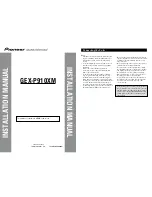
GEX-P910XM
Brand: Pioneer Pages: 4

GEX-P920XM - XM Radio Tuner
Brand: Pioneer Pages: 5

GEX-P900XM
Brand: Pioneer Pages: 4

GEX-P910XM
Brand: Pioneer Pages: 6

FM903XM - Satellite Radio Tuner
Brand: Pioneer Pages: 4

FM903XM - Satellite Radio Tuner
Brand: Pioneer Pages: 6

GEX-P10HD - HD Radio Tuner
Brand: Pioneer Pages: 9

TX-130L HB
Brand: Pioneer Pages: 19

GEX-M7027XMZH/XN/UC
Brand: Pioneer Pages: 11

F-Z93L
Brand: Pioneer Pages: 9

F-99X
Brand: Pioneer Pages: 12

F-91
Brand: Pioneer Pages: 12

GEX-P920XM - XM Radio Tuner
Brand: Pioneer Pages: 25

















