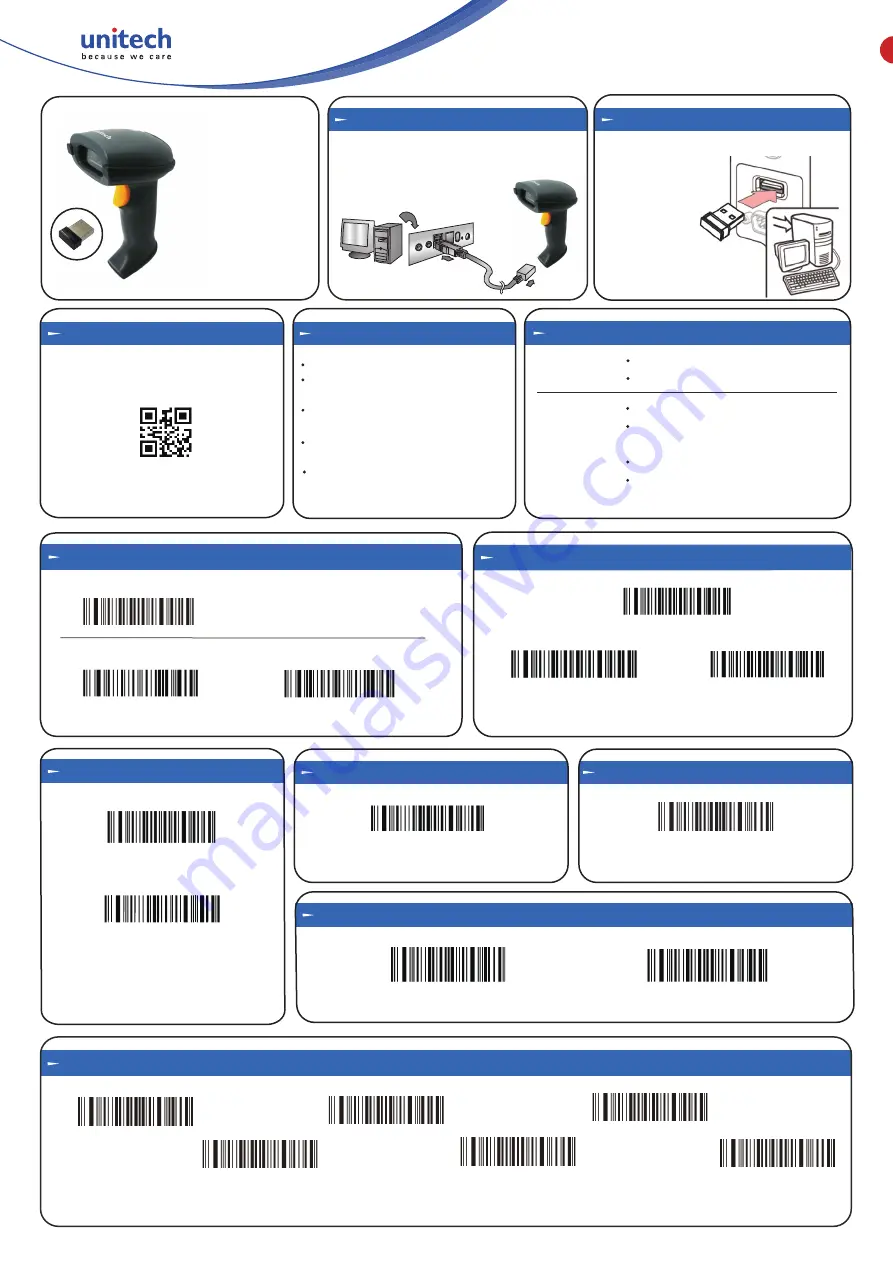
MS838B
V1.7
Quick Start Guide
Ba�ery Display
Display ba�ery capacity
Note: Ba�ery Percentage Display
IOS show / hide the Keyboard
Show or hide
Note: Only support under Bluetooth mode
Opera�on Mode
Wedge Mode
Batch Mode
Clear all data
*Auto Mode
Upload all data
Display stored data
Note: Scan the "Upload all data" code to complete
the data transfer.
Note: Clear all data mode is only effec�ve under
Batch Mode.
LED Descrip�on
Red Light
Charging: Light on
Charging finished: Light off
Green Light
Slow flash: Bluetooth SPP/BLE pairing
Light On: Scanner is connected to the
receiver, USB or Bluetooth successfully.
Quick Flash: Entering the pairing mode
Flash once: Data upload successfully.
If the word “Unitech” appears on the
screen, you have succesfully installed
your scanner.
Open a word processing program such
as Microso� Word or Notepad and scan
the following barcode:
Test & Finish
Buzzer Descrip�on
One long beep: Switch on
One low beep and two high beeps:
setup code or data saved.
One short beep: pairing up with the
receiver successfully.
One short low beep and one short
high beep: Good Read and data send.
Three con�nuous short beeps:
Alarm prompt
Plug the USB cable into the port on
the scanner and into a USB port on
the host computer.
Charging
Host
USB
Micro USB
MS838B
2.4G Wireless
2D Barcode Scanner
Connect Dongle To Host
Plug the USB Dongle to a free USB port of a
host computer.
The MS838B is now
ready to use.
*2.4G Receiver
Bluetooth SPP
Wireless Communica�on Mode
Bluetooth HID
Pairing Func�on
Note: The scanner can be searched by other
Bluetooth devices a�er scanning Bluetooth
HID pairing code.
Bluetooth HID pairing
2.4G Receiver pairing
*USB-HID
USB-COM
USB Interface Mode
Note: The code with (*) is the factory default.
Default Se�ng
RFID module Factory Default
Decoder Factory Default
Note: Please scan barcode 1 and barcode 2 to set Decoder factory default.
1
2




















