Reviews:
No comments
Related manuals for UEC 7000 Series
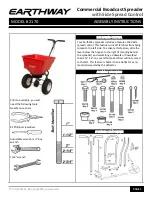
2170
Brand: EarthWay Pages: 12

AXIOM
Brand: Accu-Sort Pages: 2

cRIO-9036
Brand: NI Pages: 20

HBCS2D300U
Brand: Hamlet Pages: 63

SHPE0750 Series
Brand: SaltDogg Pages: 8

CAR RADIO AUDIENCE
Brand: Skoda Pages: 17

SmartDAB
Brand: DAB Pages: 8

81000A
Brand: Chapin Pages: 20

SPREADMASTER
Brand: C-Dax Pages: 17

A660BT Series
Brand: Cino Pages: 16

90518
Brand: DeLOCK Pages: 9

MP9311 Series
Brand: SAMSys Pages: 60

Vision RGB-E1
Brand: Datapath Pages: 70

BV7464B
Brand: Boss Audio Systems Pages: 35

500517
Brand: Intellinet Pages: 28

VWAT
Brand: Motorola Pages: 5

ZU-1870MA6T2
Brand: Panasonic Pages: 11

CQ-DFX601N
Brand: Panasonic Pages: 2

















