Reviews:
No comments
Related manuals for UBCT-8
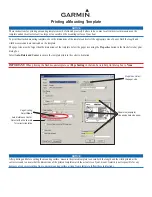
GMR 18
Brand: Garmin Pages: 2

P5100 Series
Brand: M/A-Com Pages: 44

P5100 Series
Brand: M/A-Com Pages: 72

ST60+ SPEED INSTRUMENT
Brand: Raymarine Pages: 60

Maxiview ST80
Brand: Raymarine Pages: 15

IntelliCom
Brand: S&C Pages: 8

SpeedNet ME
Brand: S&C Pages: 52

SpeedNet ME
Brand: S&C Pages: 16

YB-P 2000
Brand: Grundig Pages: 20

CCRadio plus
Brand: C. Crane Pages: 32

DL150HP
Brand: Palstar Pages: 2

hsb2 PLUS Series
Brand: Raymarine Pages: 2

NS-CL02
Brand: Insignia Pages: 24

UC 132-OBS
Brand: Ultraflex Pages: 24

V10MR
Brand: Icom Pages: 6

RAC 201 PLL
Brand: Hyundai Pages: 28

AlertAlight AL112NXDC012
Brand: E2S Pages: 16

ALC-DVR
Brand: COP-USA Pages: 11

















