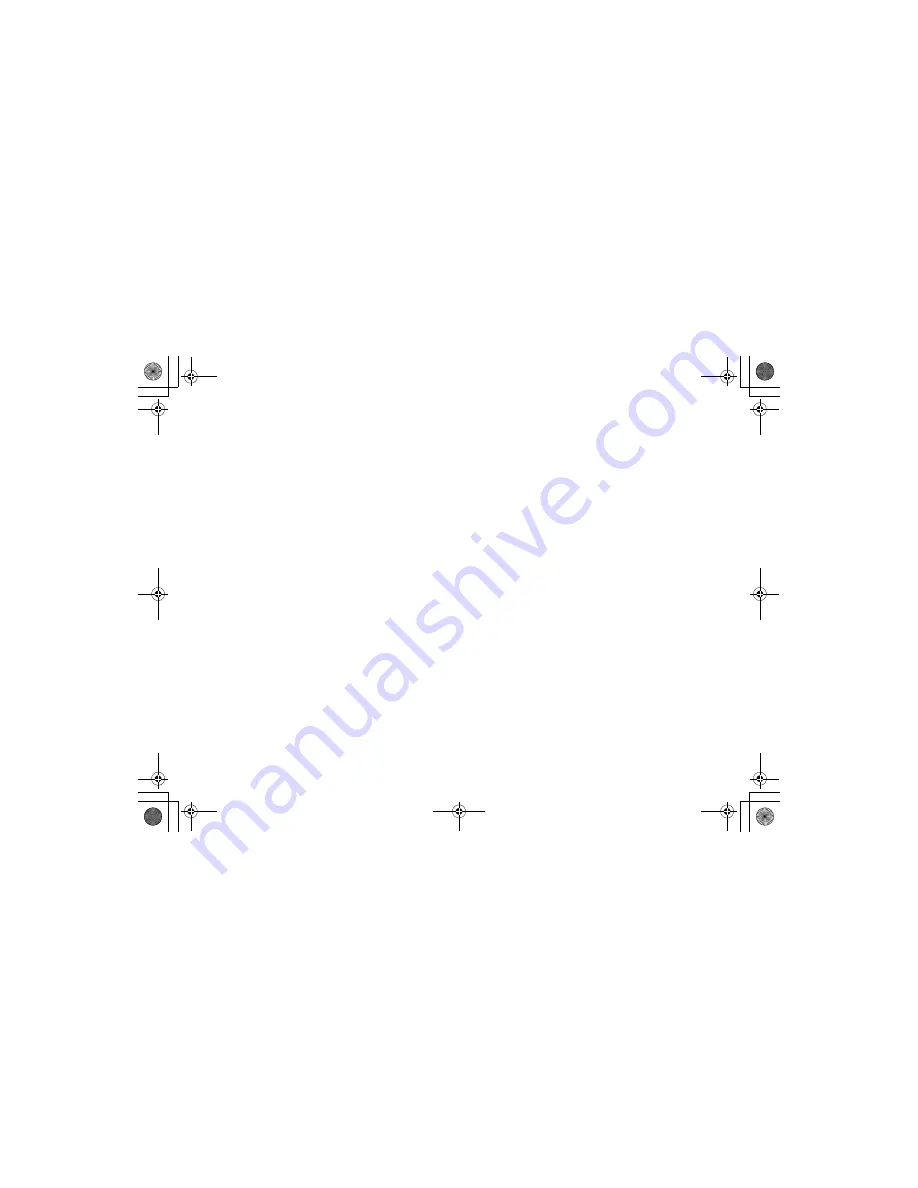
[ 1 ]
w w w . u n i d e n . c o m
Welcome/Features/Terminology
3
Accessibility
4
Controls & Functions
5
Setting up the Phone
7
Choose the best location
7
Power Backup Feature
8
Install the rechargeable battery pack
9
Low battery alert
10
Cleaning the battery charging contacts
10
Connect the base unit and charge the handset
11
Mounting the Base Unit on a Wall
12
Standard wall plate mounting
12
Expanding Your Phone
13
Backwards/Forwards Compatibility
13
Connect the expansion handset's charger
14
Register the Handset
14
Register handsets
15
Changing the Digital Security Code
16
Installing the Holster
16
Optional Headset Installation
17
Installing Uniden's Cordless Customization PC Application
18
Using the Interface
19
Display Icons
20
Soft Key Function
21
Entering text
23
Main Menu Options
24
System Setup Menu
25
System Setup
25
Global Setup
28
Setting the Ringer Options
30
Display Setting (Handset Only)
35
Using the Bluetooth Feature
38
Using Bluetooth headset
38
De-register the Bluetooth Headset
41
Using Your Phone
42
Making Calls
42
From the Handset Speakerphone
43
From the base
43
Receiving a call/AutoTalk set to OFF
44
Hanging Up
44
Switching to the Handset Speakerphone During a Call
44
Moving out of range
45
Call Waiting
45
Placing a Call on Hold
47
Conferencing
47
Redialing Calls
49
Adjusting Base Ringer and Speaker Volumes
50
Using the Handset Volume Setting Menu
51
Mute
53
Mute the Handset Microphone
53
Tone Dialing Switch Over
53
Privacy Mode
54
Find Handset
54
Reminder (Handset only)
55
Using the Phonebook
57
Creating and Editing Phonebook Entries
57
Storing Caller ID or Redial Numbers in the Phonebook
60
Storing and Editing Numbers from the Dial Operation
60
Checking the number of stored entries
62
Changing the sorting order
62
Naming phonebook groups
62
Making Calls with the Phonebook
63
Caller ID Features
64
Using the Caller ID List
64
Deleting Caller ID numbers
65
Answering Machine
66
Features
66
Setting Up the Answering Machine
67
Setting Your Outgoing Greeting
70
Using the Answering Machine
71
Recording a phone conversation
74
Screening Calls
74
Contents
UP743.book Page 1 Monday, November 29, 2004 9:28 AM


































