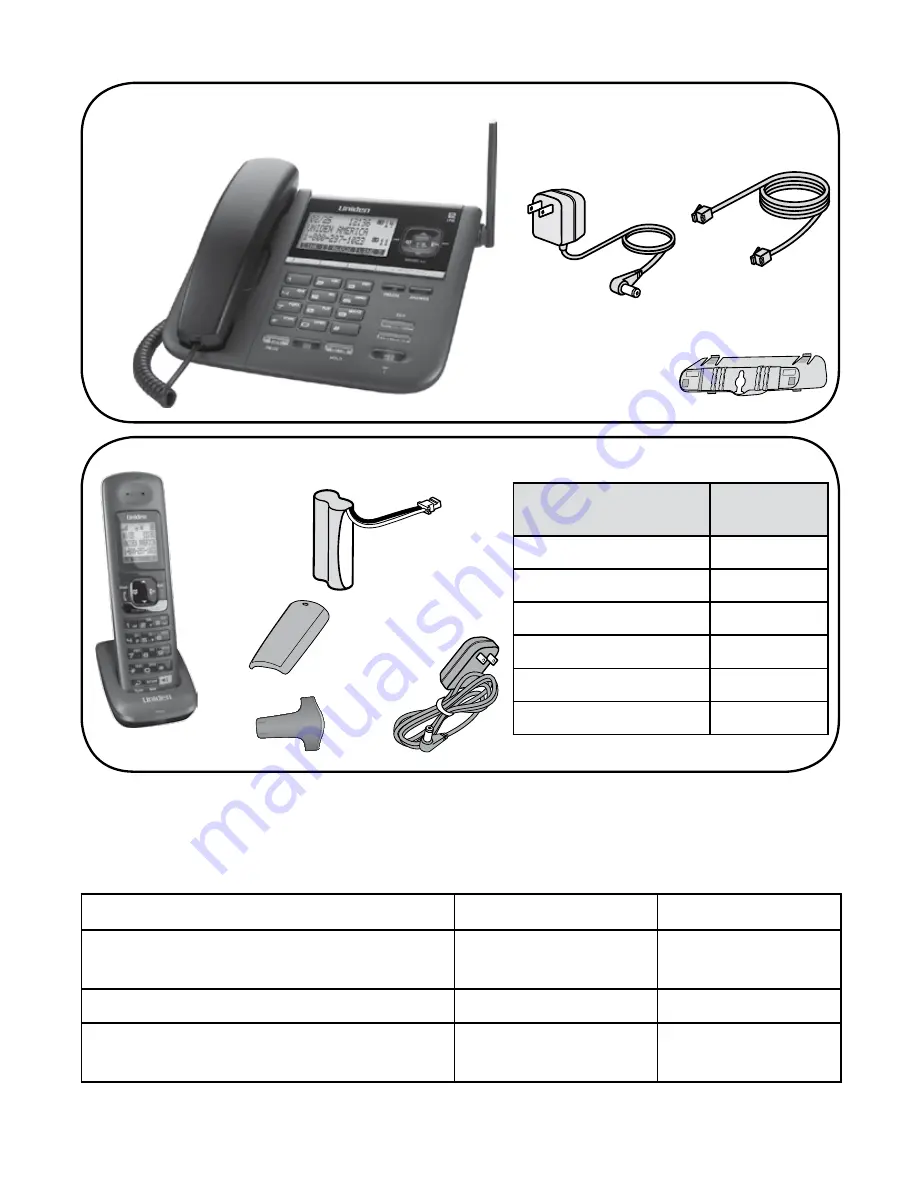
If any items are missing or damaged, contact our Customer Care
Line immediately. Never use damaged products!
Need Help? Get answers 24/7 at our website: www.uniden.com.
If You...
Contact Uniden’s... Phone Number
have a question or problem
Customer Care
Line*
817-858-2929 or
800-297-1023
need a replacement part or accessory Parts Department*
800-554-3988
need special assistance due to a
disability
Accessibility Help
Line
800-874-9314
(voice or TTY)
* During regular business hours, CST. Visit our website for detailed business hours.
DECT4096 Series User's Guide
What's in the box?
DECT4096 two-line base with
dual answering
system
Base AC
adapter
(PS-0034)
Telephone cord
with two line
support
Coiled
cord
Corded
handset
Desk stand/wall
mount bracket
Charger AC
adapter
(PS-0035)
Belt clip
DCX400
accessory
handset and
charger
If you purchased
model number:
You should
have:
DECT4096
1 of each
DECT4096-2
2 of each
DECT4096-3
3 of each
DECT4096-4
4 of each
DECT4096-5
5 of each
DECT4096-6
6 of each
You will also find:
Rechargeable
battery pack
(BT-1018)
WALL
DESK
Battery
cover


































