Reviews:
No comments
Related manuals for 17-HD
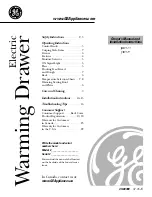
JTD915
Brand: GE Pages: 24
ICON E24RD50QS
Brand: Electrolux Pages: 18

WS140SL
Brand: Electrolux Pages: 68

RP 1192
Brand: Acnodes Pages: 1

U-3060DWRS-00A
Brand: U-Line Pages: 63

N29HA11Y2
Brand: NEFF Pages: 24

VEWD173
Brand: Viking Professional Pages: 8

GCL1800
Brand: IOGear Pages: 44

GCS1908W
Brand: IOGear Pages: 58

















