Reviews:
No comments
Related manuals for Music Wear

RP-WF810
Brand: Panasonic Pages: 17

RP-HD605N
Brand: Panasonic Pages: 2

RP-HC700
Brand: Panasonic Pages: 4

RP-HC56
Brand: Panasonic Pages: 4
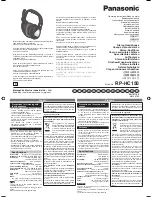
RP-HC150
Brand: Panasonic Pages: 8
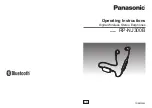
RP-NJ300B
Brand: Panasonic Pages: 12
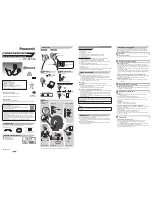
RP-BTS50
Brand: Panasonic Pages: 2

RP-BTD10
Brand: Panasonic Pages: 12

TW-E5B
Brand: Yamaha Pages: 2

NC35
Brand: Srhythm Pages: 14

KissRainbow W20
Brand: Rainbow Pages: 7

Power Muff Quads
Brand: Walker's Pages: 2

W380NB
Brand: EDIFIER Pages: 50

AUD-025
Brand: Steren Pages: 2

SENSE
Brand: 233621 Pages: 15

906-142
Brand: Jula Pages: 9

AWM02US
Brand: Targus Pages: 1

TWS Sport
Brand: Hama Pages: 73










