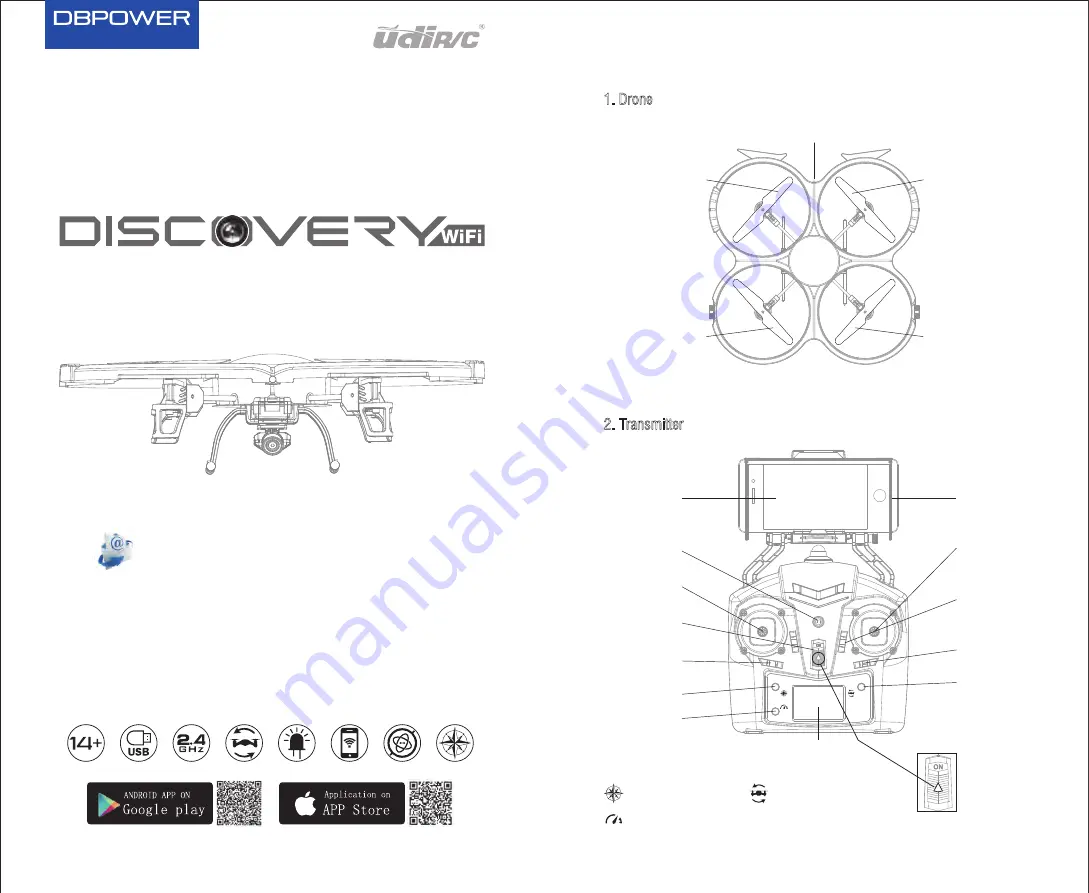
2
Name of Parts
1. Drone
White Blade B
Black Blade A
Picture 1
Black Blade B
White Blade A
LED Light
Picture 2
2. Transmitter
Power Indicator
Light
Mobile Phone
Screen
Lens hood
Throttle/
Rudder Stick
Forward/
Backward/
Left/Right
Flying Stick
Forward/
Backward Trim
Left/Right
Flying Trim
Flip
Power Switch
Left/Right
Rudder Trim
Headless Mode
High/Low
Speed Mode
LCD
Flip Icon
Headless Mode Icon
High/Low Speed Icon
Power On
Direction
U818A WIFI
ITEM NO.: U818A WiFi
There are A/B letters marked on the blades,
and they have to be installed at the same positions as the picture 1 shows.




























