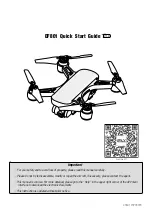USER
MANUAL
U59
▲
This product is suitable for users over 14 years old.
▲
Stay away from the rotating propeller
▲
Read the “important statement and safety guidelines” carefully.
This product supports GPS positioning and is recommended for outdoor flight!
This wifi camera pinpoint is 5G, please confirm whether the phone is supported.