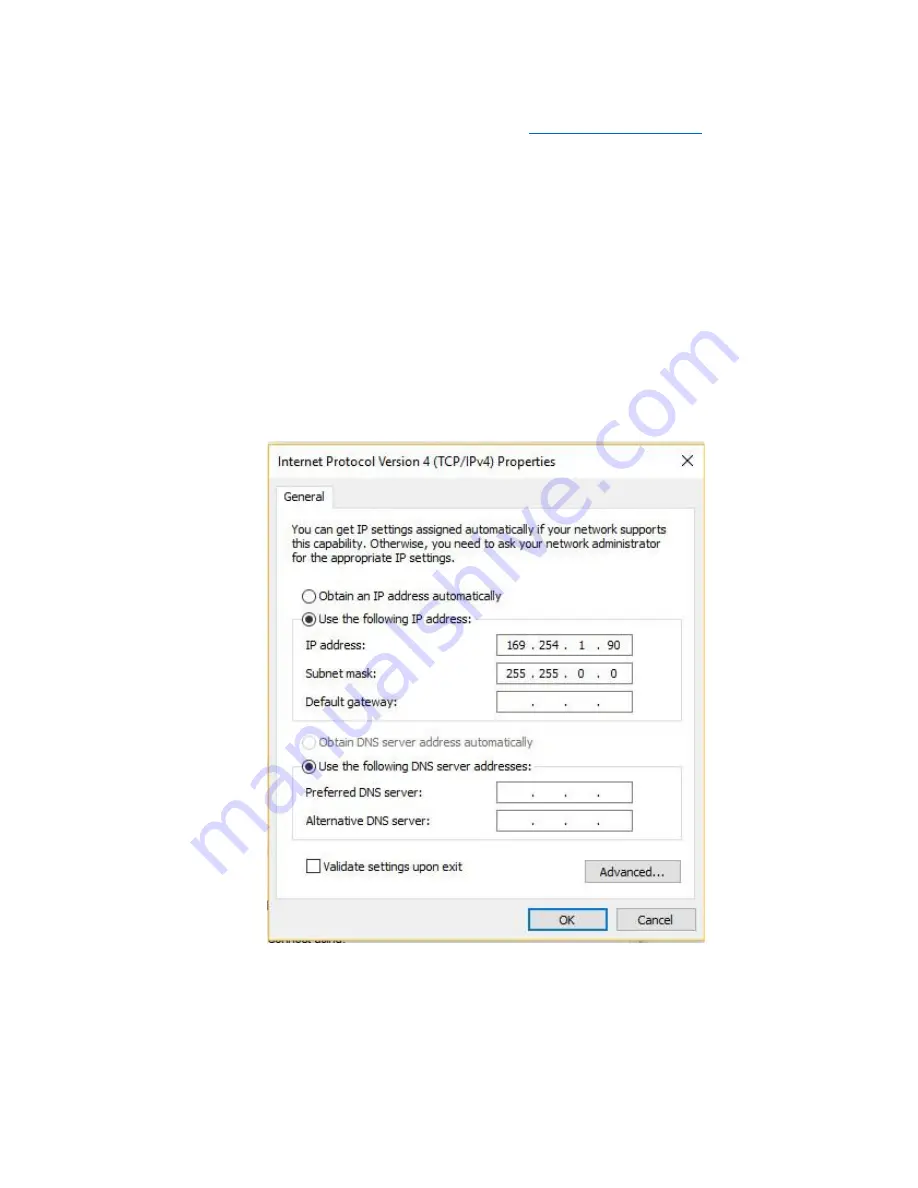
1
Ubiquity NanoBeam M5 Setup for Truck Scales
1.
Purchase the Ubiquity NanoBeam M5 bridge here on Amazon:
2.
To access the Nanobeam web interface, your computer must be in the same subnet range as the unit.
3.
Click
Start
, and type
Control
in the search field, then select
Control Panel
.
4.
Click on
Network and Internet
.
5.
Click on
Network and Sharing Center
.
6.
On the left pane, click the
Change adapter settings
link.
7.
Right-
click on your computer’s Ethernet network adapter and select
Properties
.
8.
Select the
Internet Protocol Version 4 (TCP/IPv4)
option.
9.
Click the
Properties
button.
10.
Select the
Use the following IP address
option.
11.
Set the
IP address
to
192.168.1.1
.
12.
Set the
Subnet mask
. (e.g.,
255.255.0.0
).
13.
Click
OK
.
14.
Click
Close
again to close the network adapter properties.
15.
Connect the truck scale intercom to a POE switch, plug a computer into the POE. Connect the first bridge device
to the POE injector that came with it. Plug the LAN port of that POE injector into the POE Ethernet switch (can
use a non-powered port).
Do NOT plug the wireless bridge directly into the same POE Switch as the intercom
since they use different voltages.





















